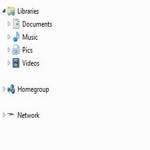 If you want to fully customize your PC, you may want to remove certain items from the Explorer navigation pane e.g. the Homegroup, Libraries, Network or the Computer
If you want to fully customize your PC, you may want to remove certain items from the Explorer navigation pane e.g. the Homegroup, Libraries, Network or the Computer
Before following this tutorial, make sure to create a WORKING backup of your registry
1. StepOpen the Windows registry. Hit Windows key + R – Type regedit.exe and press Enter
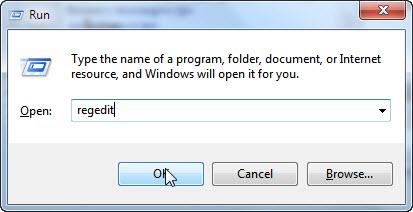
2. StepIn the Windows registry, go to the following Key:
- HKEY_CLASSES_ROOT\CLSID\{20D04FE0-3AEA-1069-A2D8-08002B30309D}\ShellFolder
Now right click the ShellFolder key and select Permissions…
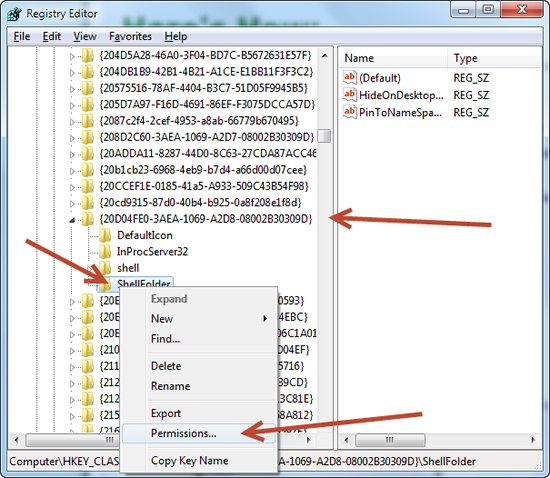
3. StepSelect the Administrators user account and check the box Full Control. Now click OK
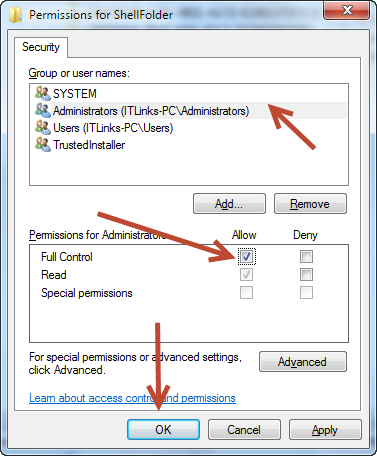
4. StepRight click on the empty space in the right pane and create a new DWord 32 bit entry (no, even if you are on Windows 7 64-bit you still create a 32-bit key because this has to do with the length of stored characters)
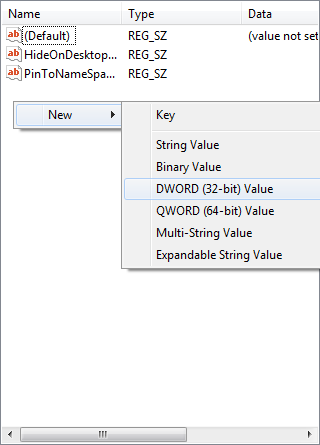
5. StepGive the DWORD entry the name Attributes. Now right click on it and select Modify…
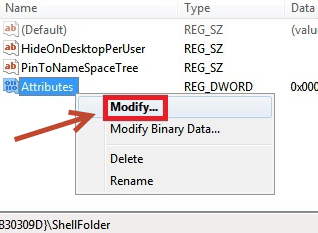
6. StepTo add the item Computer to the navigational pane, type b084010c and press OK
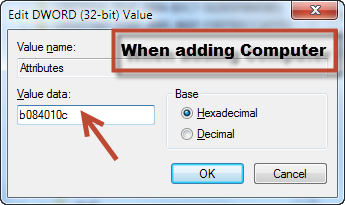
7.To delete the item Computer, type b094010c and press OK
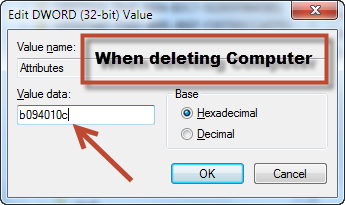
Note by oliversk:
I tested this registry tweak and the final result looks like this (note, the Computer item is missing).
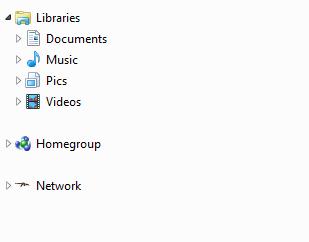
Hiding Homegroup
Repeat steps 1-7 above, but in step 2 uncollapse
- HKEY_CLASSES_ROOT\CLSID\{B4FB3F98-C1EA-428d-A78A-D1F5659CBA93}\ShellFolder
Hiding Libraries
Repeat steps 1-7 above, but in step 2 uncollapse
- HKEY_CLASSES_ROOT\CLSID\{031E4825-7B94-4dc3-B131-E946B44C8DD5}\ShellFolder
Hiding Libraries
Repeat steps 1-7 above, but in step 2 uncollapse
- HKEY_CLASSES_ROOT\CLSID\{F02C1A0D-BE21-4350-88B0-7367FC96EF3C}\ShellFolder
Hiding Favorites
Repeat steps 1-7 above, but in step 2 uncollapse
- HKEY_CLASSES_ROOT\CLSID\{323CA680-C24D-4099-B94D-446DD2D7249E}\ShellFolder
Conclusion:
This is a tutorial only for intermediate or advanced users of Windows 7. You take the sole responsibility of ANY problems with your PC. Care needs to be taken when punching in the codes as wrong codes could lead to a corrupt Windows Registry and you could end up getting locked out, unable to boot. You should also always make a backup of your registry

