 Today we received a question from John from hansensdairy.net. He is trying to share his Excel workbook with other people over a network. This is rather unrelated to Windows 7, but here are some solutions anyway.
Today we received a question from John from hansensdairy.net. He is trying to share his Excel workbook with other people over a network. This is rather unrelated to Windows 7, but here are some solutions anyway.
1. Step First of all, put the Excel Workbook on a network location so that everyone can access it. You might want to get familiar with public folders first.
2. Step Open the Excel Workbook. From the menu bar select “Tools”, then click on “Share Workbook” – Depending on your Excel version this might be somewhere else and/or there might be a big button Share Workbook.
3. Step Go to the tab “Editing” and check the option “Allow changes by more than one user at the same time”
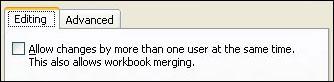
4. Step Go to the tab “Advanced”, check the option “Automatically every x”
Now, everyone who has access to the file can edit it. Changes by multiple users are now allowed. When you are working with multiple people on a project it is always wise to track changes. In Excel 2010 there is a button “Protect Workbook”:
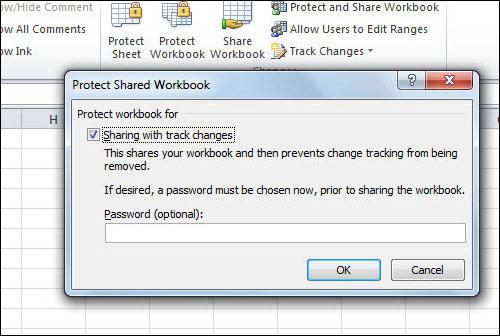
Excel Workbook Sharing Alternatives
Alternatively, you can use a “cloud service”. Microsoft provides an excellent online cloud-based solution to edit and manage Excel files online with several people. Head over to sharepoint.microsoft.com to find out more about this. There are other providers of cloud-based Office services like Google, but Microsoft has the most stable.

