If you love customizing Windows 7 and you want more than just Windows 7 themes, here’s another interesting tool to ramp up your PC design: A folder background changer that can change the explorer background wallpaper!
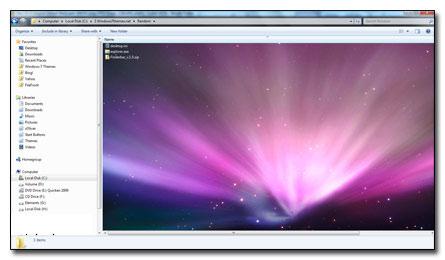
Folder Background Changer Examples
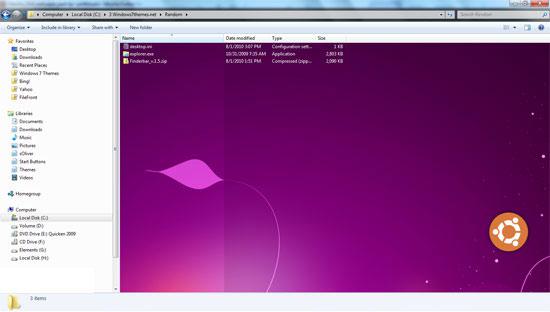
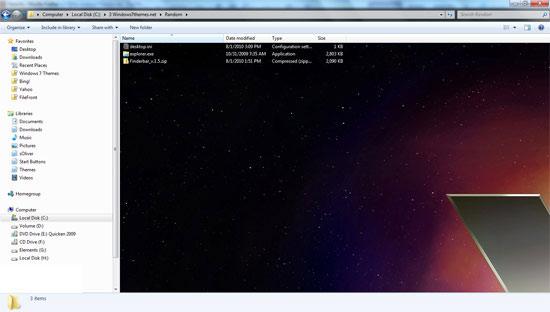
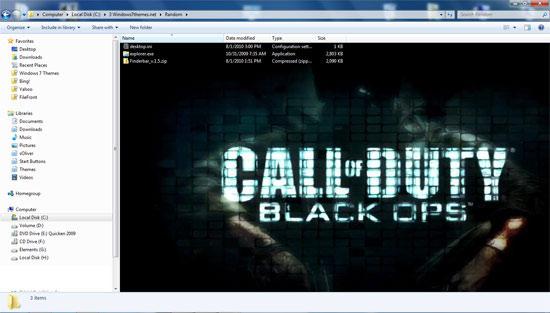
How to install folder background changer for Windows 7
1. Step There are two different edition of the folder background changer, one for Windows 7 32-bit, one for Windows 7 64-bit. If you don’t know which Windows version you have, read this guide.
Download Windows 7 Folder Background Changer32-bit
Download Windows 7 Folder Background Changer 64-bit
Author: http://aveapps.com/
2. Step To install the folder background changer open up the folder AveFolderBGW7. Inside you will find an install.bat. Right-click on the install.bat and click on “Run as administrator”.
If you don’t run it as administrator, the bat file won’t be able to register the DLL file that is required to change the folder background and you will get this error message:
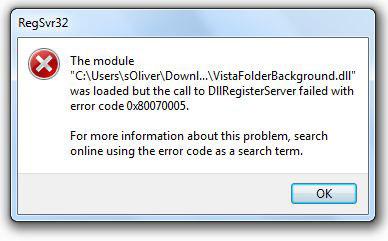
If you run it correctly, you should receive this message:

More information about registering DLL files in Windows 7
There are other tools that allow you to change the folder background, however Ave’s tool is currently the best.
How to change folder background
1. StepOpen a folder (this can’t be the root directory) that you want to apply a wallpaper to
2. Step Right-click in the white empty area
3. Step Click on “Customize this folder” (if this entry is not available click on Properties)
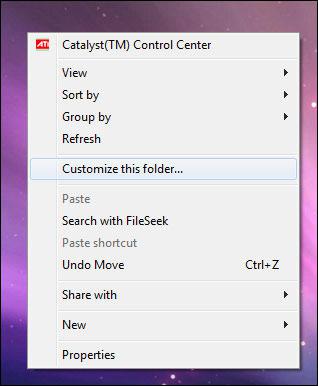
4. Step Go to the tab “Folder Background”
5. Step Click on set image and select a wallpaper (preferably a white one, see below)
6. Step If you are using a dark background, you can change the font color as well:
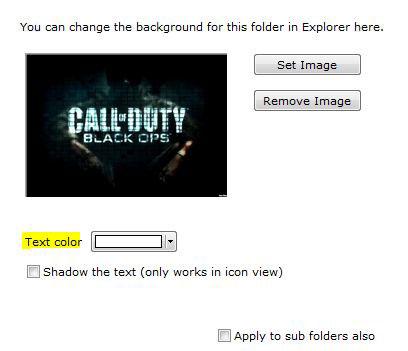
7.Click on apply to change the folder background wallpaper.
White Wallpapers for Folder Background
Tip: You should search for wallpapers that are using a white background, or you might not be able to clearly read the folder names in the Windows Explorer.
Our free Halo Reach theme has some clear white wallpaper that could be used as a folder background:



Nice find dude! I got a tool that did the same thing but it was absolutely RUBBISH. I’m really pleased you found this one. Good job! Keep up the good work!
thankyo
I love you <3
Now if only I could figure out how to change the orange flashing icons to another color and the green download progress bar in the browser icons to another color… I'd have everything.
Update: It said it was successful and whatnot, and I have the option to customize it, but it doesn’t work. After I pick the image, it doesn’t show a preview (like in your screenshot) of the background and it won’t apply it. Why?
~Dell Latitude D820 Windows 7 Ultimate 32 bit
Kate, what orange flashing icons do you mean? I will add a tutorial how to change the color of the progress bar soonish.
As for the folder background changer, I’m not sure why it is not working for you. What image format is the wallpaper? png, gif, bmp, jpg? I don’t know if it supports all of them, so I would try another image and possibly another folder too.
does this work for Windows 7 Starter?
Got same result as Kate indicated, tried different file format but
It does not work
this software is the closest any software has gotten for changing my background in a folder. this one worked, but then i pressed back and then clicked on the folder again and the picture was gone. i can’t get it to go up again anymore
I also have no success. The program installs correctly and the new “Folder Background” tab appears in the folder properties window, and the preview function works when I select an image to use as a background. However upon applying the new background, my folder background remains white. Also, my align icons to grid option in folders has now vanished.
Hi,
I jut downloaded the software and installed correctly.
When I go to a folder and click on properties (Win 7), I get the folder background tab. However, when attempting to a pic/theme using ‘set image’ I get no change or difference. The background remains white.
Could you shed some light why is not working?
Thanks
Actual mileage may vary… I tried it and it just crashes [“Unhandled exception…”], on my 32bit Windows 7 computer.