Sometimes, you might want to clear the icon cache in Windows 7. You could probably just restart, but if you want to do it like pros, then here’s a quick tutorial how to clear the icon cache without restarting.
![]()
Icon Cache DB Location
Windows has a file where it stores your icon cache. The file name is “IconCache.db” and can be found at the following location:
- C:\Users\[insertyourusername]\AppData\Local
So, basically just open the folder above, make a copy of the file IconCache.db and delete the original one. Now restart your PC or end the process explorer.exe and restart it again.
Open up the task manager via CTRL + ALT + DEL and go to the tab processes:
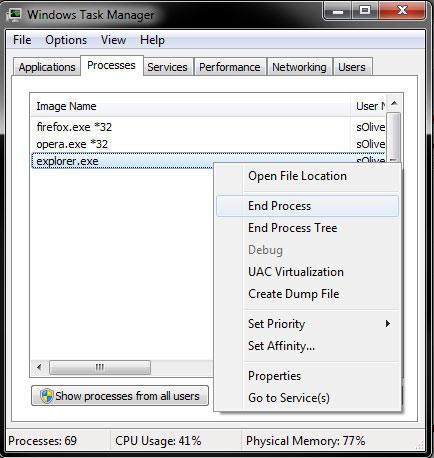
Restart Explorer (Run…)
Your taskbar will disappear. Now simply, click on “New Task” and enter explorer.exe to start the explorer again:
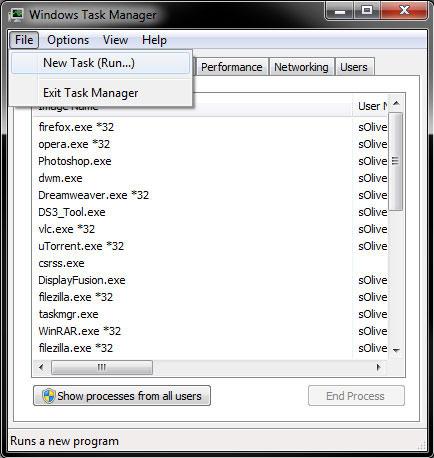


Where do I go in order to empty out the cache when running Firefox on Windows 7?
I deleted the iconcache file as recommended an restarted my PC but it only show the icon/file name – there is no icons on my PC. I can not fix this with the original installation CD as i’m on toer all over the world. is there a link that can replace the file over the net ??/
Jacques, try to change your color depth to 16-bit and then to 32-bit again and Windows should rebuild the icons.
Also, what icons are missing? If it doesn’t help to clear the icon cache the files might be missing (means the shortcuts are worthless, because the files they point to no longer exist).
If you know where the real files currently are (I suppose you moved some files lately?) you can right-click on the icon, click on Properties, click on Change Icon and then find an icon for your shortcut.
If we are talking about system icons like Control Panel, Network, etc you might want to try sfc.exe /scannow (enter this into a command prompt and it will restore all original system files).