If you like to control programs from your taskbar, you might like this Windows 7 tweak to get back the Windows 7 Media Player controls:
Tip: Windows Media Center has enhanced taskbar jumplists and should be considered first before doing this tweak.
Taskbar Controls for Windows 7 32-bit and 64-bit
1. Step You need a DLL file called wmpband.dll. If you own a copy of Vista you can copy it from the Vista DVD. Else, download it from our mirror:
Download wmpband.dll 32-bit
Download wmpband.dll 64-bit
2. Step Copy the file to C:\Program Files\Windows Media Player – confirm the UAC prompt
3. Step Enter services.msc into the search bar and hit enter. Write Windows Media Player on your keyboard to jump to the service Windows Media Player Network Sharing Services, select it and click STOP. If you get the error windows could not stop the service on local computer simply make sure to close the Windows Media Player
4. Step In one of our tutorials we told you how you can register DLL files in Windows 7 , we need the command for that now (regsvr32)
5. Step Open an elevated command prompt and then enter the following command. Modify the path to the wmpband.dll or create a directory C:\test and copy the DLL file there.
regsvr32 C:\Program Files\Windows Media Player\wmpband.dll
6. Step The DLL file is now registered. Should look like this:
7. Step Start the Windows Media Player Sharing Service again and then open the Windows Media Player and minimize it.
8. Step Finally, right-click on your taskbar and then on Toolbars -> Windows Media Player
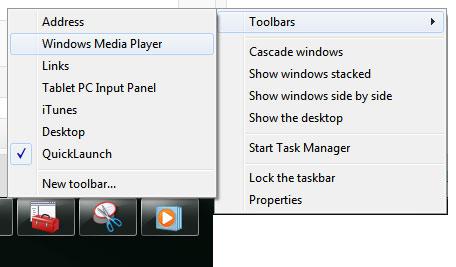
9. Step If it does not work initially, make sure to minimize the Windows Media Player again after a restart, then enable the toolbar a few times – it should work eventually and the Media Player taskbar controls will pop up:

