One of the best Windows 7 features is the jumplist, but not many people are actively using it to its fullest extent.
The JumpList launcher allows you to create custom jumplists, how awesome is that?
JumpList Launcher in Action
Creating Custom Jumplists
With the Jumplist launcher, you can add up to 60 programs or files within self-defined groups inside a jumplist.
You can simply create a group for your office tools, for your games, for your browsers, media players and anything else:
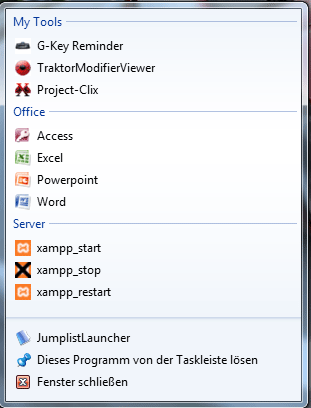
My personal Windows 7 taskbar is always filled with icons and it’s pretty annoying actually if you have to scroll on a taskbar(!).
The Jumplist launcher allows me to remove similar icons and put them on my custom jumplist.
The tool has some minor bugs. Apparently some entries of the tool are still not fully translated, but it will probably fixed in the next version (version 8).
Here are the translations if you want to use the tool:
After clicking on “Add Folder”, some parts are not fully translated:
Verzeichnis Auswahlen = “Choose a folder…”
Verzeichnisname: = “Folder name:”
Verzeichnisse: = “Folder:”
Dateien: (*.*) = “Files: (*.*)”
Laufwerke: = “Drive:”
Abbrechen = “Cancel”
Hilfe = “Help”

