To reduce RAM usage in Windows 7 follow the steps provided in this tutorial
Kill Processes To Reduce RAM usage in Windows 7
1. Step Open the task manager by pressing Ctrl + Alt + Del or simply press Ctrl + Shift + Esc. There you will see the RAM usage at the bottom right (Physical Memory).

2. Step You could end various processes to reduce the RAM usage. Click on the Processes tab to see the list of processes running in your system.

3. Step Right click on the Process you want to end and select End Process.

4. Step You will be asked again whether you really want to end the process. Click on the End process button.

5. Step The RAM usage is now 36%. Before that it was 45%.

Use CleanMen To Reduce RAM usage automatically
6. Step You can also use third party software to automatically reduce RAM usuage. One such application is CleanMem. You can download it from http://www.pcwintech.com/files/setups/cleanmem_v2.2.0_setup.exe. After downloading it, install it by double clicking on the installation file. Follow the wizard, click on the Next button.
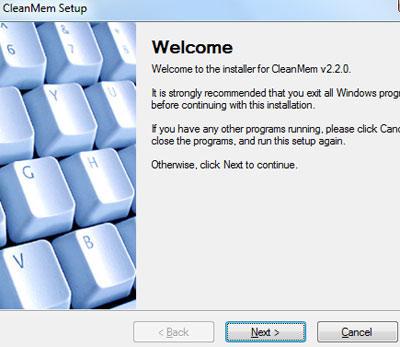
7. Step Click on the Next button and again Next.

8. Step Select ‘Install for Windows 64-bit OS’ if your Windows 7 is 64 bit otherwise if it is 32 bit then select 32 bit.
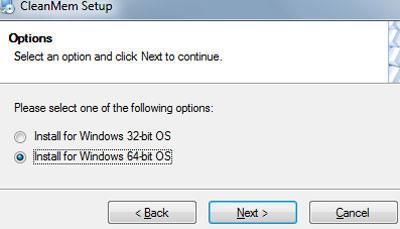
9. Step Click on the Next button.

10. Step Finally, click on the Finish. Owo! You have successfully installed the application.

11. Start CleanMem by clicking Start >> All Programs >> CleanMem >> CleanMem Mini Monitor. If you are prompted with User Account Control, click on the Yes button.

12. Now, you will see the RAM usage right on your system tray. Neat, huh?. In my screenshot, RAM usage percentage is 42.

13. Right click on the RAM usage percentage and select Clean Memory Now.
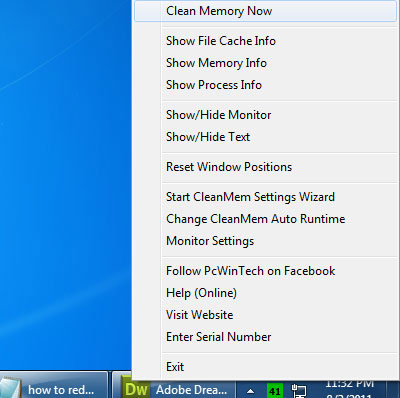
14. Our RAM usage is instantly decreased from 42% to 36%.

Some applications use too much RAM and may eventually freeze your whole computer so it is wise to reduce RAM usage periodically. If you are running heavy programs then obviously it makes sense to reduce the memory usage of these applications.
Other tools like TuneUpUtilities can also decrease your RAM usage automatically.

