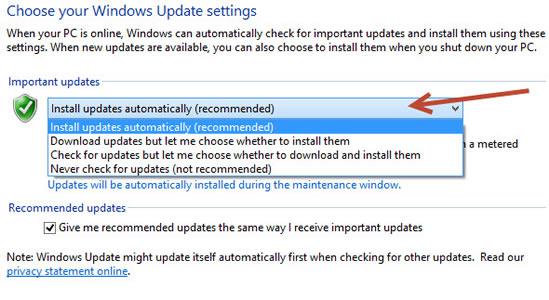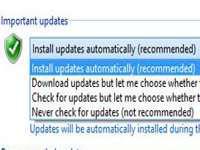 Auto-updates are cool but can be quite annoying in some cases – we explain how to disable/enable them
Auto-updates are cool but can be quite annoying in some cases – we explain how to disable/enable them
Automatic updating is a built-in feature of Windows ever since Windows 98. It enables the owner to update Windows with new features for several critical bug fixes that are important to keep PC in healthy condition. The Windows Update feature automatically updates the system by downloading and installing updates. No additional applications are installed.
If you want to turn on or off automatic updates in Windows 8, then this is the best tutorial for you. However, to make changes, you need to be signed in using an admin account. If automatic updating is enabled, you need not to check updates. Windows does all that for you in the background while you are working. Although I do not recommend disabling automatic updates in Windows 8, it is important to check them once in a while since Microsoft releases important fixes and critical updates for Windows. Here is how you do it:
1. StepOpen up Control Panel via Run (Windows Hot Key + R)
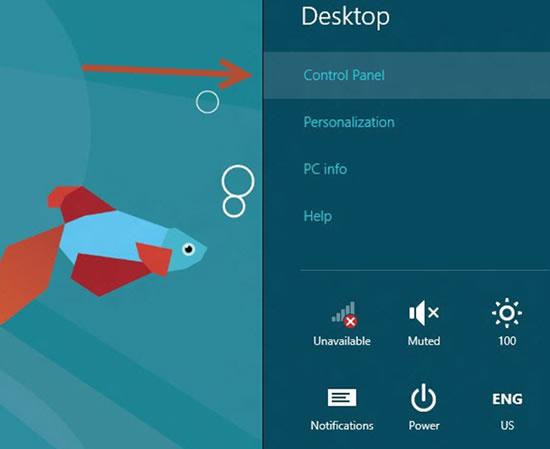
2. StepScroll down and click on Windows Update. Make sure to have a grid view of all the items in Control Panel
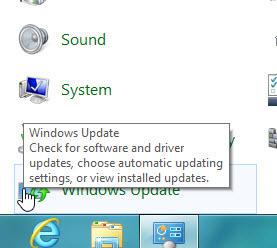
3. StepClick Change settings on the left column.
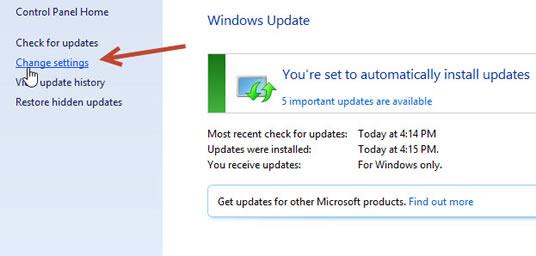
4. StepClick the drop down bar under Important updates. Select the last option Never check for updates (not recommended) if you want to disable automatic updates. The rest of the options can be checked based upon your preferences.