 You want to get rid of everything and erase really everything on a Windows 7 computer? Follow this how-to.
You want to get rid of everything and erase really everything on a Windows 7 computer? Follow this how-to.
Erase everything on a computer in Windows 7
Erasing everything on a computer means to erase all the files whether they are user document, pictures, videos and music ,e.t.c excluding Windows and its system files. Suppose you have an account on your Pc named AccountA (administrator account), now you want to erase all data belonging to AccountA and also erase data on disk partitions excluding the partition holding the Windows. The following step will guide you to perform the said task in Windows 7.
Step by step procedure
1. Step Login Windows 7 using AccountA, open the start menu and click on Control Panel.
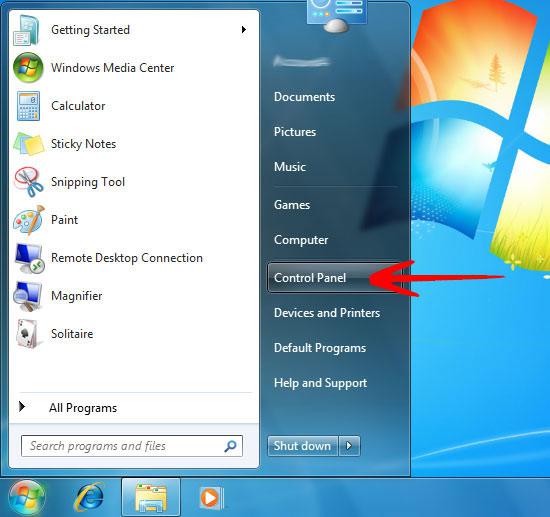
2. Step Under the User Accounts and Family Safety, click on Add or Remove user accounts.
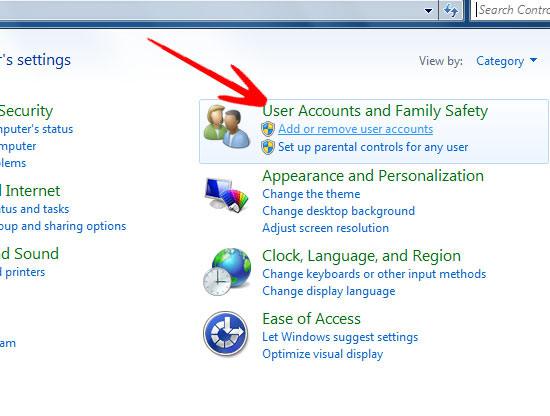
3. Step A window will appear displaying the Accounts present on the system. Click on Create a new Account.
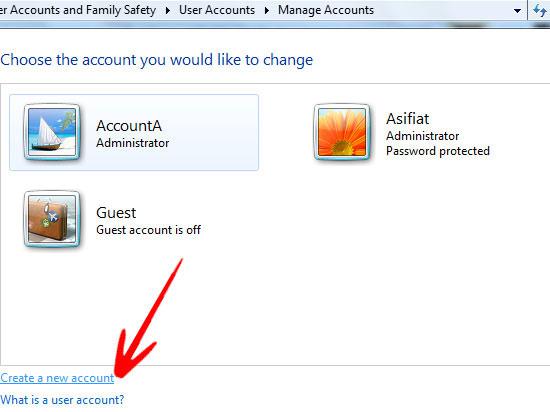
4. Step Create New Account window will ask you to enter the Name and select the type of account you want to create. We named it AccountB and select its type Administrator. Click Create Account.
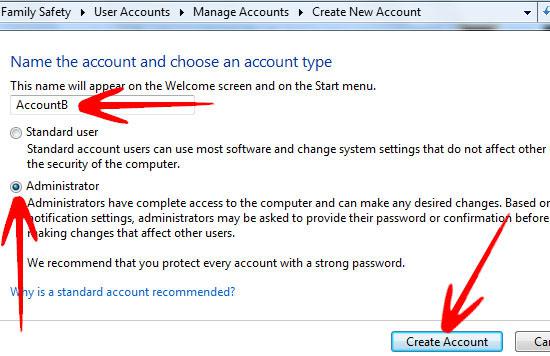
5. Step The new account will now appear in the account list.
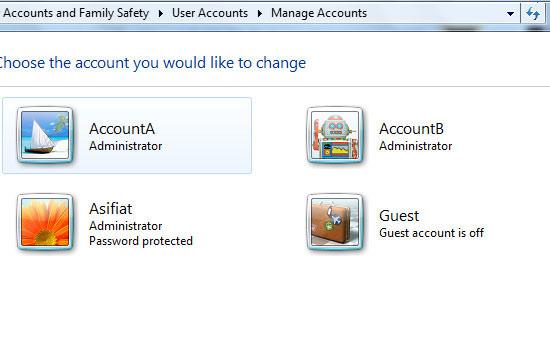
6. Step Now logoff AccountA and login as AccountB.
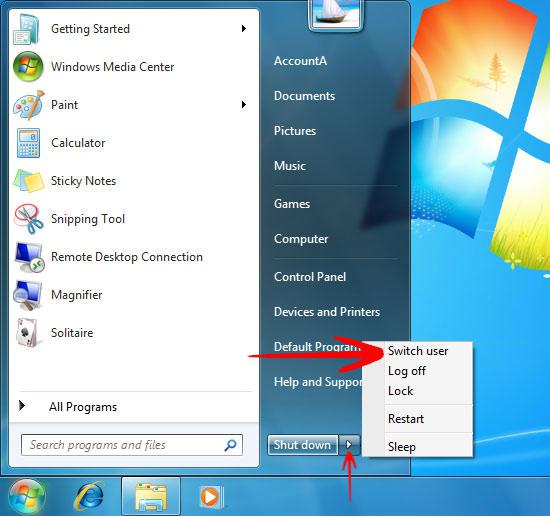
7. Step Logged in with the newly created account, open the Start Menu and select Control Panel.
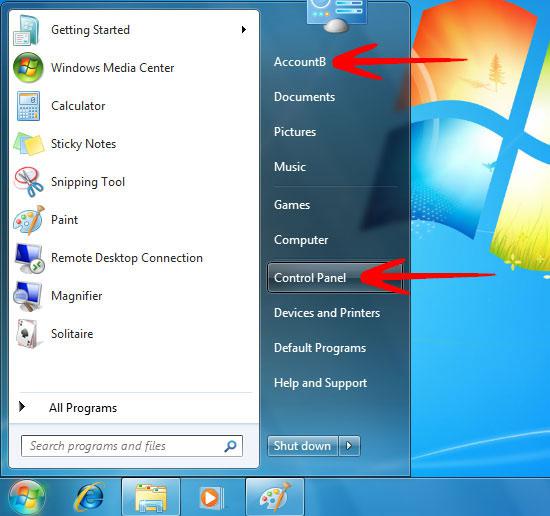
8. Step Under the User Accounts and Family Safety, click on Add or Remove user accounts.
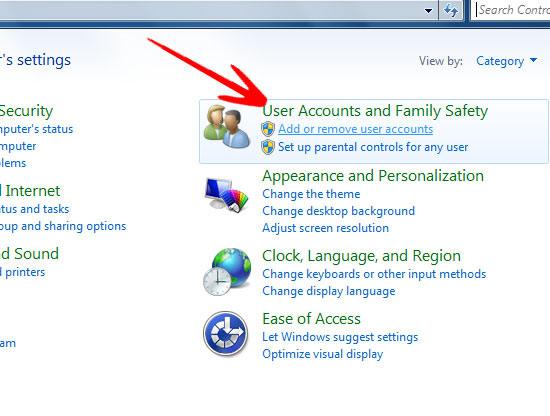
9. Step A window will appear displaying the Accounts present on the system. Double Click on AccountA.
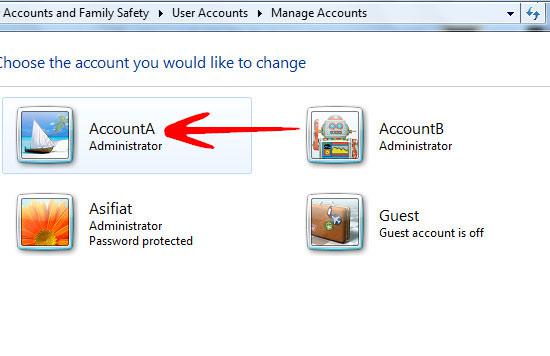
10. Step A list of changes you can make to the account will appear, click on delete this account.
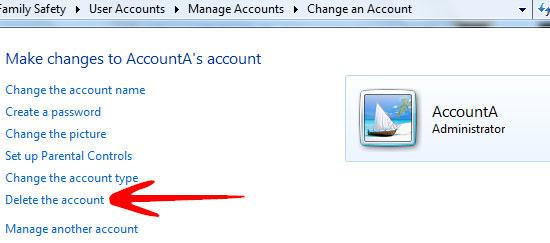
11. It will now ask you if you want to keep files related to AccountA ( desktop and documents, Favorities, Music, Pictures and Videos folders ). Click on Delete Files.
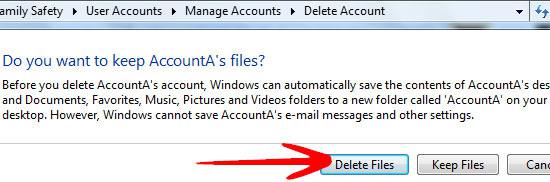
12. Confirm the deletion of account by clicking Delete Account.
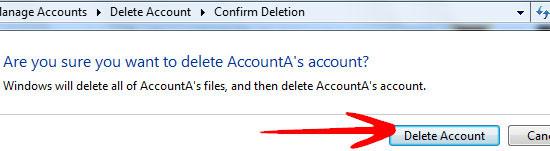
13. The account will disappear from the Account List.
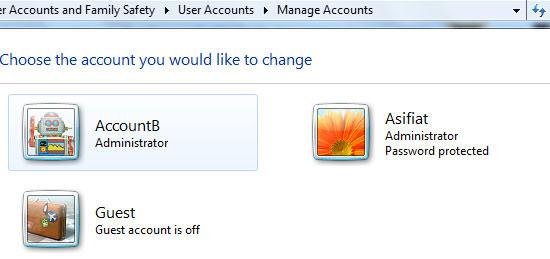
14. Now to erase data located in other partitions navigate to Computer and right click on the partition you want to erase and select Format.
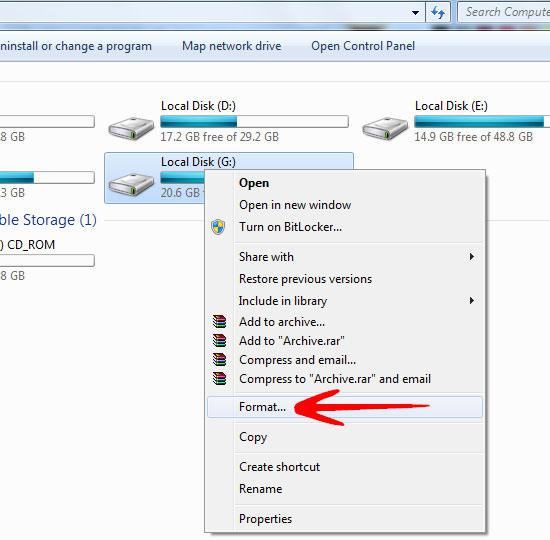
15. In the Format Window click Start to erase data on the partition.
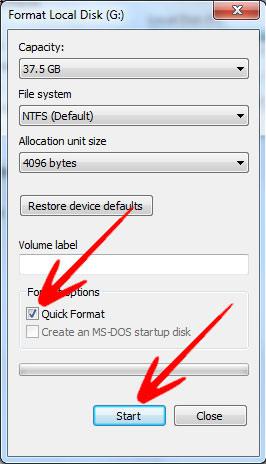
Conclusion
Erasing data following the above mentioned steps will help you get rid of unwanted data without inflicting your Windows 7 installation.
