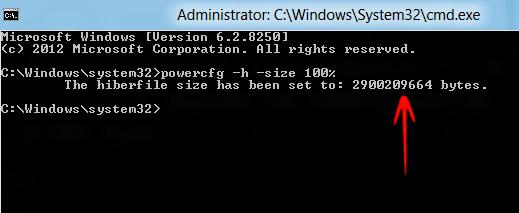Space management is important. If you want to change the size of the hiberfil.sys file, read this tutorial and we’ll get you started right away
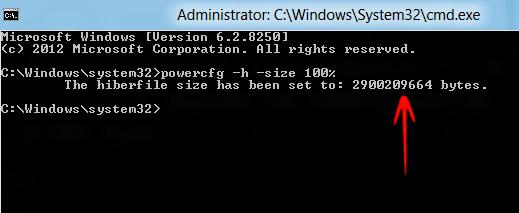
The hiberfil.sys stores the current state of the PC, and the file is entirely being managed by Windows 8, it cannot be deleted if you want to use the hibernation feature. Windows has two power management modes, the Sleep Mode and the Hibernate Mode. The Sleep Mode keeps the PC running in a low power state and you can get back to work instantly. When going into hibernation mode on the other hand, Windows stores all necessary information in your memory and then powers down entirely. Restoration only takes seconds. Both methods are useful to save energy.
In Windows 8, the hibernation mode is hidden but the file still works. The following tutorial will help you to change the size of the hiberfil.sys in.
Changing The Filesize Of hiberfil.sys
1. Step Press Windows + C to open Windows Charms Bar-> Type cmd in the Search Bar-> Right Click on cmd and click Run as Administrator. Now you open the Elevated Command prompt.
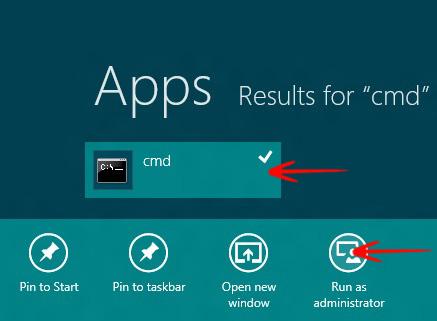
2. Step Now in the Elevated Command Prompt type the command powercfg -h -size percentage.e.g. If you want to resize the hiberfil.sys to 100% type the command as powercfg -h -size 100%-> Press Enter.
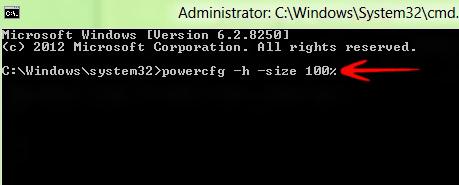
3. Step You will get a message like this The hiberfile size has been set to: 2900209664 bytes. This means you have successfully changed the size of the hiberfil.sys in Windows 8.