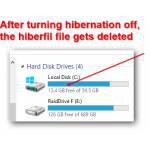 If you need to free disk space quickly, then make sure to delete the large hiberfil.sys that might exist on your hard drive and occupy several GB or more! Here’s how you can delete it
If you need to free disk space quickly, then make sure to delete the large hiberfil.sys that might exist on your hard drive and occupy several GB or more! Here’s how you can delete it
The problem with the hiberfil.sys is that it is so large and you might not have a lot of disk space on a SSD or a small HDD:
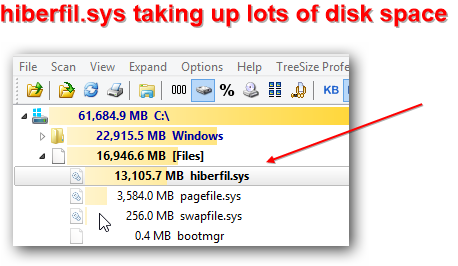
You can quickly free disk space by turning off hibernation:
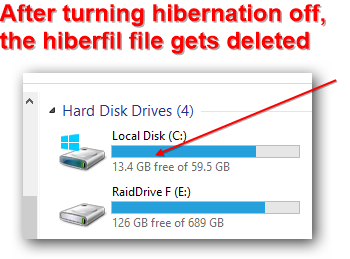
Step 1: Start Elevated Command Prompt
1. Step Hit CTRL + F on your keyboard
2. Step Search for cmd.exe – click on Apps
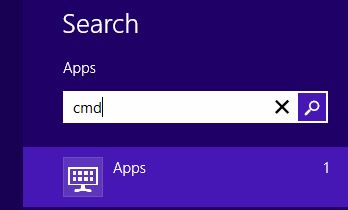
3. Step Right-click on cmd.exe and a check icon will appear. At the bottom click on Run as administrator

4. Step Alright, next verify that it says Administrator at the top and then enter the command exactly as seen below:
powercfg -h off
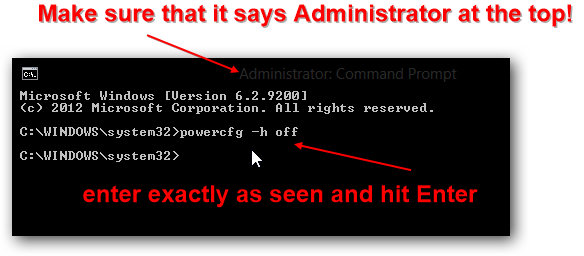
5. Step You are done – no reboot required. Windows 8 will auto delete the hiberfil.sys file and free disk space
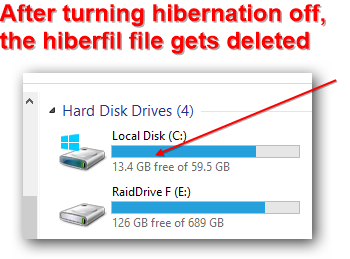
Want To Turn On Hibernation Again?
It is very easy to re-enable hibernation. Follow steps 1-3 above again and then enter powercfg -h on
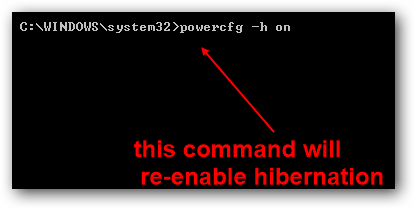
If you still can’t turn off hibernation, post a question on our QA site! (qa.windows7themes.net)
You might also be interested in reading our guide on finding the largest files on your PC


Thank you!!! That worked :)