Recently, AVG was hit by a major false-positive resulting in thousands of warnings, now it looks like there might be a problem with AVGRSA.exe causing very high disk IO
Figuring Out What Is Causing DISK IO
Tip: It’s likely a caching issue or a compatibility issue with another program. NEVER run two security suites at the same time. If you use AVG uninstall ANY other programs that might interfere e.g. resident shields and scanners. You can keep on-demand tools like Malwarebytes
1. Step Usually when a problem occurs, I first assume it’s a problem on my side, but the recent spike of avgrsa.exe disk and CPU usage came out of the blue, so I investigated the cause a little
2. Step First of all, I checked if it was spawning just one or multiple child processes using the built-in Windows 8 task manager: And yes, AVG kept spawning multiple avgrsa.exe processes, using up more than 20% CPU at any given time with some nasty CPU spikes

3. Step After that I opened up the Windows 8 resource manager to see what AVG was writing to the disk – curiously, AVG was writing LOADS of files to D:1\ProgramDATA\AVG2013\Chjw – which seems to be a hidden folder that AVG could use for caching purposes or other things
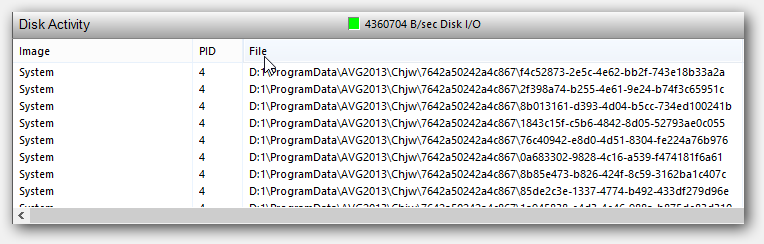
4. Step Eventually, it is always a good idea to try a fresh install of the application that is causing problems, so first of all read our guide how to remove programs from Windows 8 if you are a beginner and then get rid off AVG
AVG Removal/Uninstall Process
5. Step During the removal process, AVG will ask you various questions
6. Step It’s generally a good idea to have some basic protection, so if you don’t have a firewall you may want to keep the linkscanner at the very least
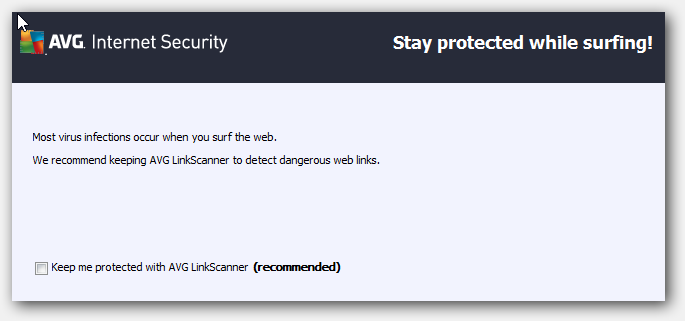
7. Step Also, you may want to fully remove the virus vault from your disk
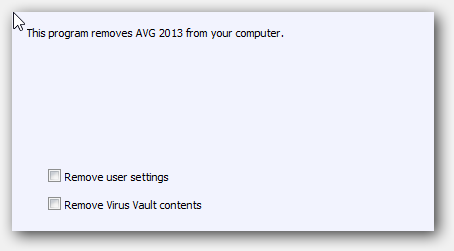
7. Step Or activate the Windows firewall if you haven’t yet installed a 3rd-party firewall – you will find a bunch of great security suites that include decent firewalls here
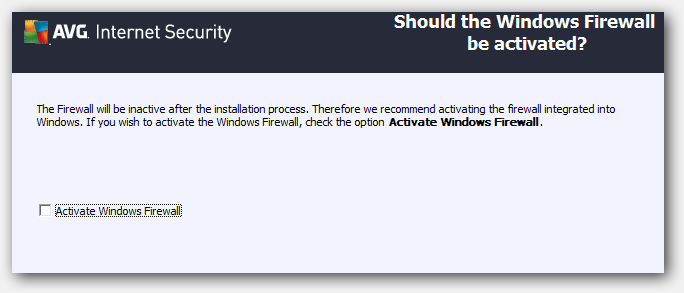
This may take a while …
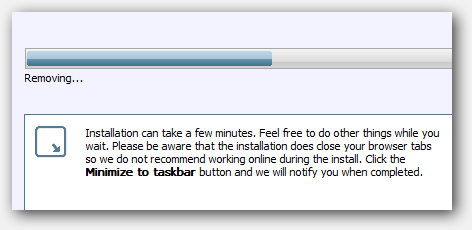
Service AVGIdsAgent could not be deleted
Eventually I received the error “Service AVGIdsAgent could not be deleted – verify that you have sufficient privileges to remove system services. It looks like a software bug or AVG forgot to grant admin privileges to some calls. In either way, it’s a little annoyance that can usually be fixed by rebooting the PC
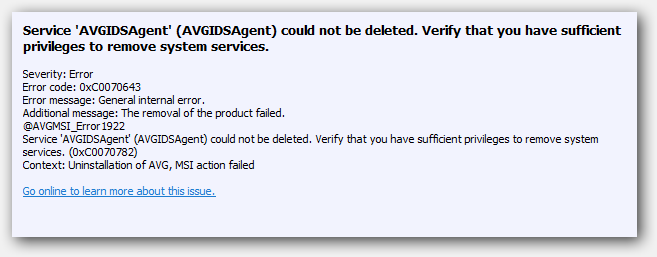
In any case, a reboot might help now to fully uninstall AVG
After the reboot, re-install AVG and see if it’s gone. I’ll report back here to report my findings. Possibly it was a software bug, registry problem or a caching problem. Users have also reported problems with the Resident Shield constantly scanning cookies and other files, that’s why it’s also a good idea to delete temp files


I’m leaning towards either a caching problem or a compatibility problem, probably latter. Anyway, try to remove some recently installed programs and re-install AVG as well, this should help
Also clear your Temp files, your caches and de-activate the resident shield shortly to see if it fixes the problem
Re-installing AVG didn’t help.