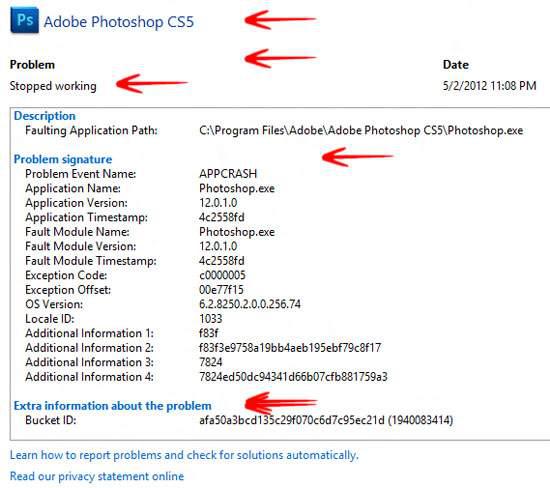Did you know that Windows 7 and later creates a reliability history that you can review using the reliability monitor? No? Learn how after the break
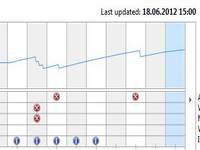
Reliability Monitor monitors and analyzes any problems in Windows and reports them to Microsoft for their solution. These problem reports in fact help Windows 8 to notify you about the latest solutions present online from Microsoft official website. This short tutorial would walk you through the Reliability Monitor and how to use it to report problems and find solutions of Windows 8.
1. Step Go to Control Panel by typing Control Panel and hitting Enter, in Run (Windows Hot Key + R)
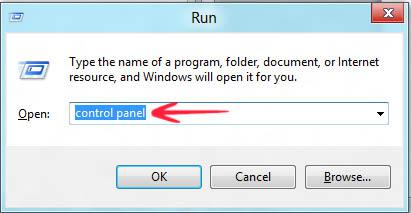
2. StepOnce in Control Panel icons view, click Action Center
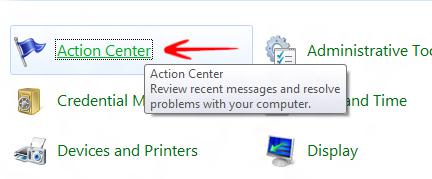
3. StepExpand the Maintenance section and click View Reliability History
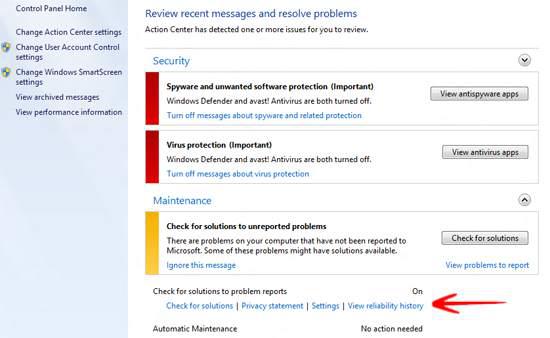
4. StepIt would take a few seconds for Windows to generate the Reliability History. When it does, here is how it would look like. Click on the red cross shown and see the errors for that specific date and time period. In the bottom you could see that my Adobe Photoshop CS5 stopped working suddenly. Right click on the problem and select View technical details
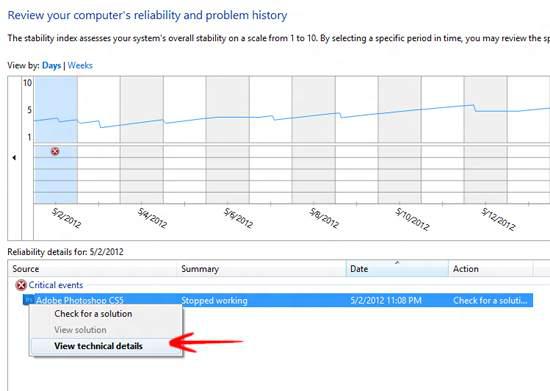
5. Step Now you need to see if there is a solution to this problem. When done, just click OK.