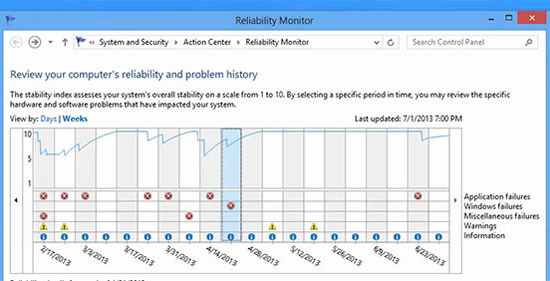We have reviewed Reliability Monitor, a free, built-in app in Windows 7, 8 and 8.1 to help you track down the reasons for system failure. Want to know more? Read on..
Windows, as many people may oppose to, has several built-in features that do not require any installation of 3rd party applications. One such gem of an app is Reliability Monitor, found inside the Action Center. Microsoft has done tremendously well in developing this app. Reliability Monitor is an excellent built-in tool of Windows 7 and 8 that allows you to track down the system’s history such as application crashes, Blue Screen of Death and Windows hangs, new software updates, etc.
How to use Reliability Monitor?
Your system had been crashing since last week and you have been wondering what caused this to happen. What you can do is simply open up Reliability Monitor and see the reasons for crashing. You can determine the possible reasons of crash by having a look at what happened on the day of crash and what software/programs were installed.
To access Reliability Monitor, simply open up Start Menu and search for Reliability Monitor. If you want to go the long way, open up Action Center and click the View Reliability History link.
When you open up Reliability Monitor, you can easily see the view in terms of Days or Weeks. Any crash that happened during the time period can be seen and possible reasons determined for the crash. Consider yourself as a systems analyst by using this program.
The stability line
The blue line that you see is Microsoft’s rating of your system in terms of stability from 1 to 10, with 1 being the least stable and 10 being the highest. This is a great way to determine where does your system stand right now. Once a time period is selected, you can see the events in bottom of screen. To see possible solutions for crashes, you can click Check for solutions to all problems. Most of the times there is a solution to the problem. Just click the link and you would now notice a new window of Problem Reporting, stating Checking for solutions.
Conclusion
I would personal suggest you use Reliability Monitor right now if you haven’t started using it. Forget about using any 3rd-party apps and paying hefty prices for managing your system through tools which are already available pre-packed with Windows. This is an excellent feature of Windows 7, 8 and 8.1 that are being sold in 3rd-party apps.