This is going to be a tutorial for advanced registry tweaker. If you want to add a delete button to your Windows Explorer to quickly delete files (I personally prefer shortcuts) then here’s a detailed guide how to add it.
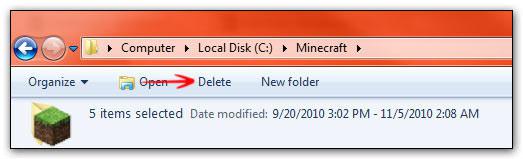
The following tutorial will modify system-critical registry keys. You need to make a backup before proceeding with this. If you don’t know how to backup your registry, read this: How to backup registry
If you run into any problems, please read the instructions carefully again. Most problems you can run into are explained. If not, please post a comment.
1. Step Open an elevated registry editor. To do so, enter regedit into the search field on your Start menu and right-click on regedit.exe at the top and click on Run as administrator
2. Step Uncollapse HKEY_LOCAL_MACHINE\ SOFTWARE\Microsoft\Windows\CurrentVersion\Explorer\FolderTypes
3. Step Select the registry folder FolderTypes in the left pane
4. Step Next, we are going to jump to registry subfolders by enterting a string. This is just an example. Enter {5c4f on your keyboard. Yes, you need to actually type that in as you normally would .. CTRL + ALT + 7, then 5 + c + 4 + f. If you type too slow it won’t work!
5. Step Jump to the folder {5c4f28b5-f869-4e84-8e60-f11db97c5cc7} by entering the first keys while the folder FolderTypes is still selected or find it manually.
6. Step Right-click on the folder {5c4f28b5-f869-4e84-8e60-f11db97c5cc7} and click on Permissions
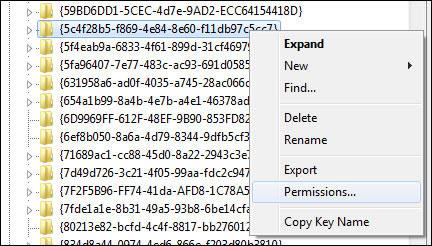
7. Step Click on Advanced
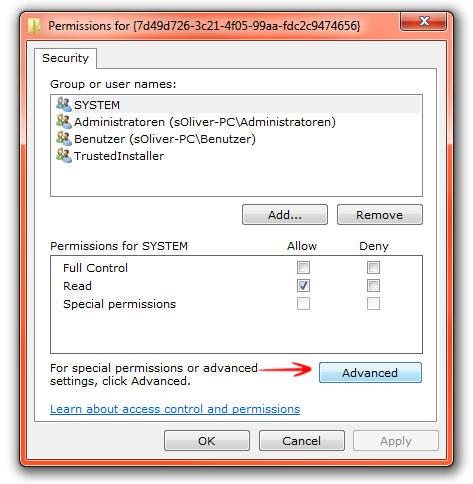
8. Step Go to the tab Owner, select your username, check Replace owner of subcontainers and objects. Then click on Apply to take ownership:
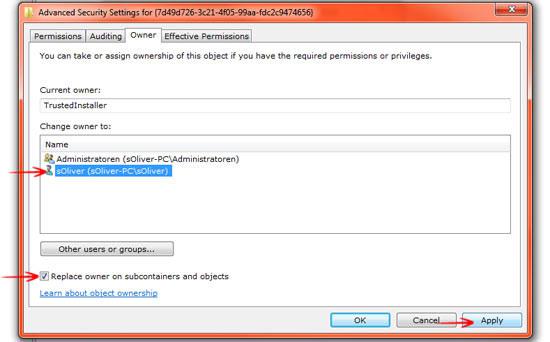
9. Step Select the user account Administrators and check Full Control:
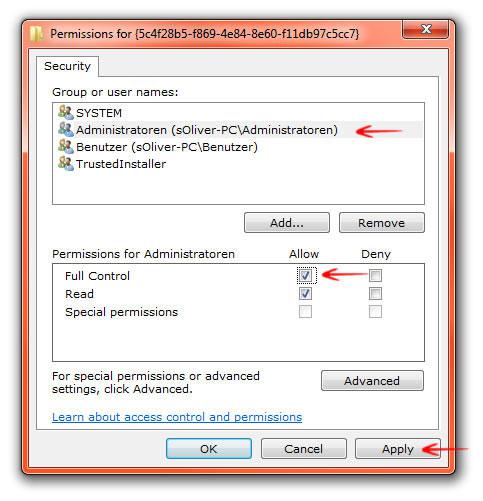
10. Step If you get the following error: Unable to save permission changes: Access denied then you need to repeat step 7-8 and read it MORE carefully.
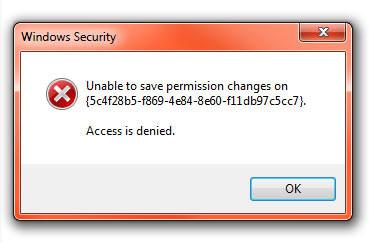
11. Repeat steps 7-9 for the keys:
{7d49d726-3c21-4f05-99aa-fdc2c9474656}
{b3690e58-e961-423b-b687-386ebfd83239}
12. Download this registry key: Delete button for Windows Explorer
If you prefer to do it manually, you may copy and paste the registry code at the end of the post into a notepad, save as .reg file and then execute it.
13. Double-click on the registry file to execute it and confirm all prompts with Yes.
12. Reboot
13. You have successfully added a Delete button to the Windows 7 Explorer!
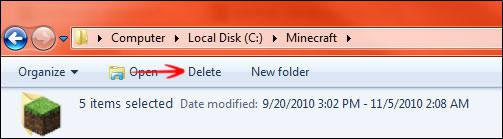
Enjoy your new delete button. It is possible to remove buttons from the Windows Explorer and/or add other buttons. If you have any ideas what other buttons should be added to the Windows explorer, let me know.
The delete button only moves the files to the Recycle bin, it does not fully delete files. You can use the shortcut SHIFT + DEL to fully delete files and skipping the recycle bin, that way you can save a lot of disk space!
You may post any questions below and you will get an answer as soon as possible. Usually takes a day for me to reply to all comments, so please be patient and work on something else for the moment :)
; :: Registry code in the .reg file ::
Windows Registry Editor Version 5.00
[HKEY_LOCAL_MACHINE\SOFTWARE\Microsoft\Windows\CurrentVersion\Explorer\FolderTypes\{5c4f28b5-f869-4e84-8e60-f11db97c5cc7}\TasksItemsSelected\0\Delete]
; Videos folder templates [HKEY_LOCAL_MACHINE\SOFTWARE\Microsoft\Windows\CurrentVersion\Explorer\FolderTypes\{5fa96407-7e77-483c-ac93-691d05850de8}\TasksItemsSelected\0\Delete]
; Documents folder templates [HKEY_LOCAL_MACHINE\SOFTWARE\Microsoft\Windows\CurrentVersion\Explorer\FolderTypes\{7d49d726-3c21-4f05-99aa-fdc2c9474656}\TasksItemsSelected\0\Delete]
; Music folder templates [HKEY_LOCAL_MACHINE\SOFTWARE\Microsoft\Windows\CurrentVersion\Explorer\FolderTypes\{94d6ddcc-4a68-4175-a374-bd584a510b78}\TasksItemsSelected\0\Delete]
; Pictures folder templates [HKEY_LOCAL_MACHINE\SOFTWARE\Microsoft\Windows\CurrentVersion\Explorer\FolderTypes\{b3690e58-e961-423b-b687-386ebfd83239}\TasksItemsSelected\0\Delete]
; General (Generic) library folder [HKEY_LOCAL_MACHINE\SOFTWARE\Microsoft\Windows\CurrentVersion\Explorer\FolderTypes\{da3f6866-35fe-4229-821a-26553a67fc18}\TasksItemsSelected\0\Delete]
; Videos library folder [HKEY_LOCAL_MACHINE\SOFTWARE\Microsoft\Windows\CurrentVersion\Explorer\FolderTypes\{292108be-88ab-4f33-9a26-7748e62e37ad}\TasksItemsSelected\0\Delete]
; Documents library folder [HKEY_LOCAL_MACHINE\SOFTWARE\Microsoft\Windows\CurrentVersion\Explorer\FolderTypes\{3f98a740-839c-4af7-8c36-5badfb33d5fd}\TasksItemsSelected\0\Delete]
; Music library folder [HKEY_LOCAL_MACHINE\SOFTWARE\Microsoft\Windows\CurrentVersion\Explorer\FolderTypes\{978e0ed7-92d6-4cec-9b59-3135b9c49ccf}\TasksItemsSelected\0\Delete]
; Pictures library folder; General Items (Generic) folder templates
[-HKEY_LOCAL_MACHINE\SOFTWARE\Microsoft\Windows\CurrentVersion\Explorer\FolderTypes\{5c4f28b5-f869-4e84-8e60-f11db97c5cc7}\TasksItemsSelected]
[-HKEY_LOCAL_MACHINE\SOFTWARE\Microsoft\Windows\CurrentVersion\Explorer\FolderTypes\{5fa96407-7e77-483c-ac93-691d05850de8}\TasksItemsSelected]
[-HKEY_LOCAL_MACHINE\SOFTWARE\Microsoft\Windows\CurrentVersion\Explorer\FolderTypes\{7d49d726-3c21-4f05-99aa-fdc2c9474656}\TasksItemsSelected]
[-HKEY_LOCAL_MACHINE\SOFTWARE\Microsoft\Windows\CurrentVersion\Explorer\FolderTypes\{94d6ddcc-4a68-4175-a374-bd584a510b78}\TasksItemsSelected]
[-HKEY_LOCAL_MACHINE\SOFTWARE\Microsoft\Windows\CurrentVersion\Explorer\FolderTypes\{b3690e58-e961-423b-b687-386ebfd83239}\TasksItemsSelected]
[-HKEY_LOCAL_MACHINE\SOFTWARE\Microsoft\Windows\CurrentVersion\Explorer\FolderTypes\{da3f6866-35fe-4229-821a-26553a67fc18}\TasksItemsSelected]
[-HKEY_LOCAL_MACHINE\SOFTWARE\Microsoft\Windows\CurrentVersion\Explorer\FolderTypes\{292108be-88ab-4f33-9a26-7748e62e37ad}\TasksItemsSelected]
[-HKEY_LOCAL_MACHINE\SOFTWARE\Microsoft\Windows\CurrentVersion\Explorer\FolderTypes\{3f98a740-839c-4af7-8c36-5badfb33d5fd}\TasksItemsSelected]
[-HKEY_LOCAL_MACHINE\SOFTWARE\Microsoft\Windows\CurrentVersion\Explorer\FolderTypes\{978e0ed7-92d6-4cec-9b59-3135b9c49ccf}\TasksItemsSelected]
[-HKEY_LOCAL_MACHINE\SOFTWARE\Microsoft\Windows\CurrentVersion\Explorer\FolderTypes\{c1f8339f-f312-4c97-b1c6-ecdf5910c5c0}\TasksItemsSelected]
[HKEY_LOCAL_MACHINE\SOFTWARE\Microsoft\Windows\CurrentVersion\Explorer\FolderTypes\{c1f8339f-f312-4c97-b1c6-ecdf5910c5c0}\TasksItemsSelected\0\Delete]
Info: The [-HKEY ..] removes registry keys. It will remove TasksItemsSelected and adds a registry key for the Delete Button (0\Delete)


Hello there, I´m really impressive this tweak is awesome, and I was wondering if is there any tweak to add a “New Text Document” buttom, or add multiple applications like word, excel, etc,
Have a Great day my friends!
I almost posted the same question as Petru. Anyway I also would like to add a shortcut like “New Text Document” to win explorer. These tweaks are awesome, I had no idea you could do this.
Thanks.
Hi Oliver:
I came across your website to “Add Delete Button to Windows 7 Explorer” and I am trying to do a related patch but cannot figure a way to do it. Here it is:
When you invoke Start–>Computer, the explorer window at the top displays: Organize, System Properties, Uninstall or change a Program, Map Network Drive, Open Control Panel. I am trying to get rid of this command bar or whatever its called. If that’s not possible, I am at least remove the Open Control Panel button. Group Policy Editor and other registry tweaks remove it from the program list, but not from the above window. I want to completely remove the ability to access the Control Panel, by any means, from the user. Is there a registry tweak that will do that?
Thanks,
Dave
The delete button only appears on certain areas and only after I have clicked the back button within windows explorer. Any ideas why this is?