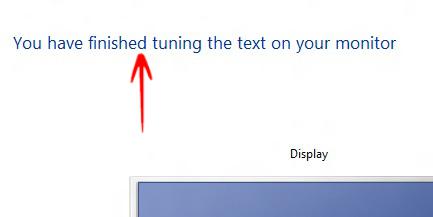If you want to make the text on your screen easier to read in Windows 8, refer to the instructions below.
If you want to make the text on your screen easier to read in Windows 8, refer to the instructions below.
In Windows 8, you can make text on your computer screen easier to read. To accomplish that, you make sure that ClearType is Turned ON.
ClearType is a software technology by Microsoft that improves readability of text on existing LCDs of various types of computers. With ClearType enabled the words on your screen will look sharp and will have enhanced clarity.
1. Step Open Control Panel-> Go to Appearance and Personalization.
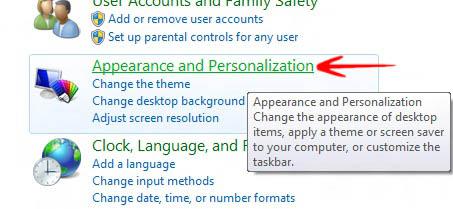
2. Step Go to Display-> Click Adjust Clear Type Text.
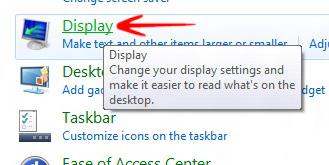
3. Step The ClearType Text Tuner Window will open. Check the option Turn On ClearType-> Click Next.
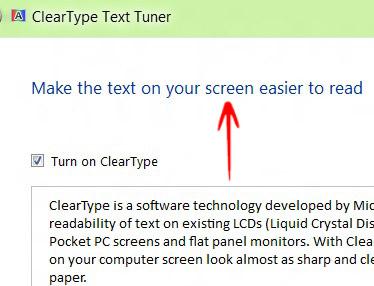
4. Step Now a message will appear Windows is Making Sure Your Monitor is Set to its Native Resolution. Click Next.
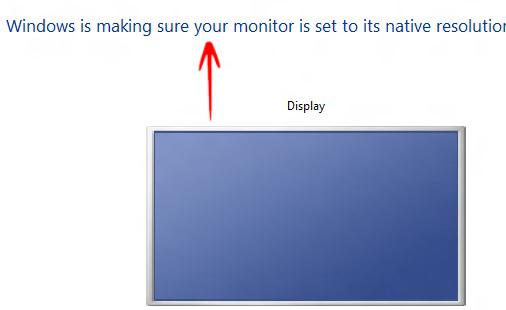
5. Step The next 5 windows will help you to find the best settings to make text easier to read
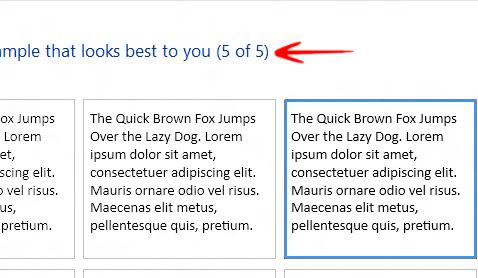
6. Step When you have finally selected a sample, you will get the message You have Finished Tuning the Text on your Monitor. Click Finish.