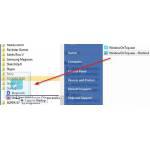 Keeping a specific window on top of others is a pretty useful feature, and thankfully there’s a very easy way to do it in Windows using the aptly named Window On Top app – here’s how you do it.
Keeping a specific window on top of others is a pretty useful feature, and thankfully there’s a very easy way to do it in Windows using the aptly named Window On Top app – here’s how you do it.
Keeping windows and programs on top in Windows 7
Keeping a specific window or program on top of others could’ve been a really useful feature in Windows – alas, it’s not there out of the box. Thankfully, there is a third party utility that lets you do just that – it’s called Window on Top.
Installing and using Window On Top
Window On Top only has one purpose – to keep selected windows and programs on top of the others. This makes it very light on resources and stable even when you have a lot of windows open. Here’s how to get and set it up:
1. Step First, download Window on Top from the official web page here: http://www.compzets.com/view-upload.php?id=702&action=view .
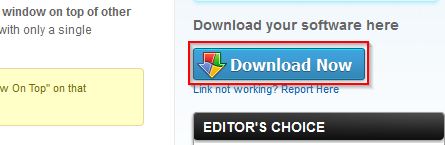
2. Step Extract the “WindowOnTop.exe” file from the archive to its own folder – preferably in the Program Files folder if you intend to use the app everyday.
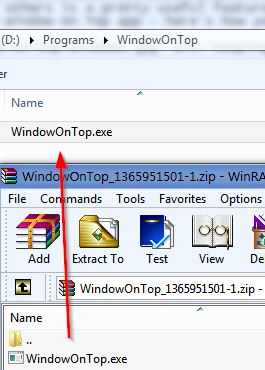
3. Step You can run the program right away – you’ll see an icon in the taskbar notification corner, and that’s pretty much it – there’s no user interface or settings to speak of, which actually makes it better. You can pin and unpin any window on top using CTRL+T.
![]()
4. Step Of course, you’ll probably want to run the utility at startup. The easiest way to do it is to create a shortcut of the executable and place it in the Startup folder (located in Start -> All Programs). Another way to do it is to use the Task Scheduler, but it’s more complicated.
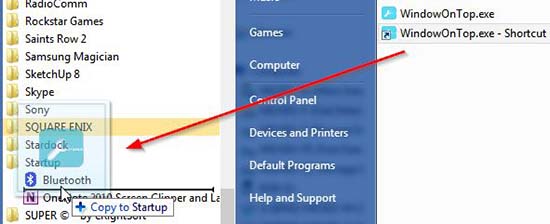
That’s pretty much it – now you can pin any program/window on top of others with a simple hotkey – it can be surprisingly useful, and the app doesn’t take much space or resources at all, as it uses Windows 7 (or 8) own functionality to do what it does.
Conclusion
If you find yourself in need of keeping a certain window on top of all the others, be sure to give Window On Top a try – it’s a very nice app that’s also light on resources!

