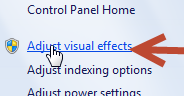
Glassy buttons and Aero-like effects are still around in Windows 8. By default buttons have their own visual style as well, but you can turn it off quite easily and use a XP-like classic style
Visual styles and themes are a great feature of Windows 7 and 8 – especially if you use custom 3rd-party themes. Visual styles, when turned on, make Windows 7 use glossy windows and buttons, and when turned off, it gives you a more classical 98/XP style. Here is how to turn this feature on or of in Windows 7:
1. StepLaunch Control Panel
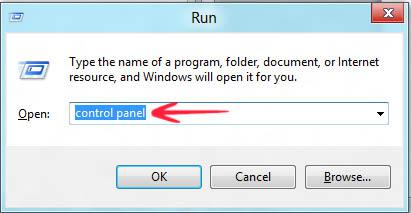
2. StepClick Performance Information and Tools
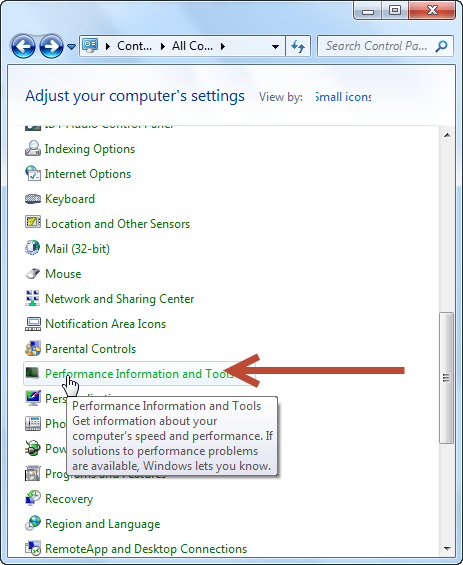
3. StepClick Adjust Visual effects
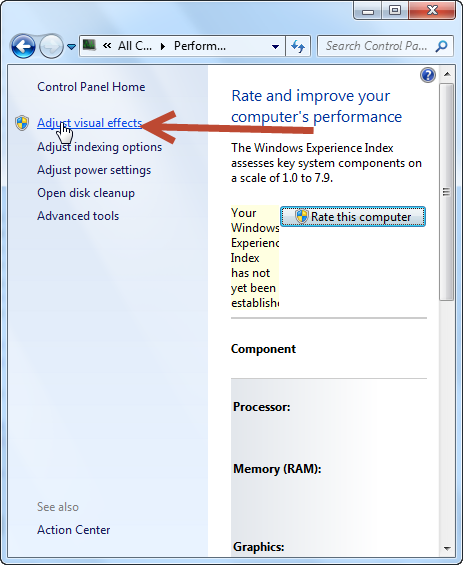
4. StepScroll all the way bottom. Check Use visual styles on windows and buttons or uncheck to turn on or off tis feature
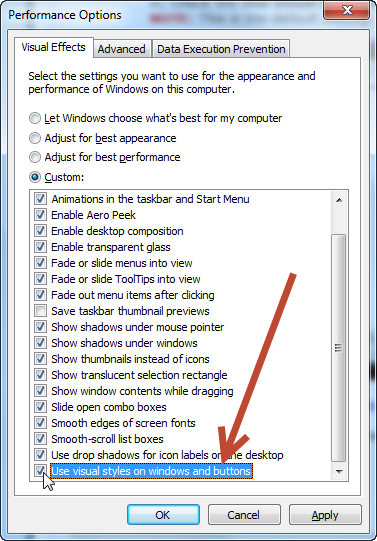
If you’re still having trouble disabling visual styles, post your error messages in the comments section below


there is no such option as “use visual styles on windows and buttons”