ISO image file happens to be an archival file that stores a large number of data in one optimal disc file. ISO images can be created using disc burning softwares like Nero Express.
ISO image files are very useful to gamers as they can run their games without going the hassle of using a DVD. Sometimes the games stored in a DVD can be ruined if the DVD gets scratched. In order to avoid such a problem, ISO image files can be used instead. In order to run an ISO image file in Windows 7, you have to follow the steps given in this article.
The first thing you need to do is download or create an ISO image of the game that you want to play. You can create an ISO image using Nero or BurnAware which is a free software. After the image has been created, you need to download a software called ‘MagicDisc’ which is again a free software available on the net. After installing MagicDisc, open the programme. It will open on the taskbar.
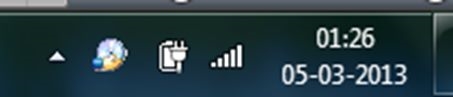
Right click on the MagicDisc icon and select ‘Set Number of Drives’. Select the number of virtual drives that you want to create. After having selected the number of drives, click on ‘Unmount All Drives’. The next step should be selecting ‘Virtual CD/DVD ROM’. The active virtual ROMs will be displayed.
Select any one of the drives and click on ‘Mount…’ Select the ISO image file that you want to run and then click Open. The ISO image file will be mounted to the virtual drive and it will run like a virtual CD/DVD. If you need to remove the ISO image from the virtual drive, follow the same process before Mount and then click on Unmount.

