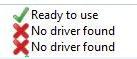 USB 3.0 has been out for a while, however people still have USB controllers that are not recognized in Windows 7 – here’s the solution
USB 3.0 has been out for a while, however people still have USB controllers that are not recognized in Windows 7 – here’s the solution
Common Problem: Device Driver Software Was Not Successfully Installed
USB 2.0 controllers are usually installed automatically, but Windows 7 still has problems to automatically install the correct drivers for USB 3.0 controllers. I’m using the motherboard ASUS m4agtd pro USB 3.0 and it does have a built-in USB 3.0 controller which wasn’t recognized – also various USB 3.0 PCI-e cards were not successfully recognized in the past
After adding a PCI-e USB controller and booting your OS, you will most likely see this:
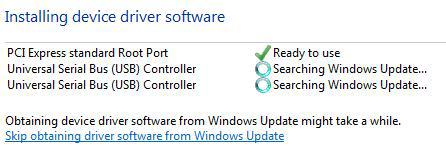
Eventually you will get the error: Device driver software was not successfully installed, it’s really a common problem for Windows users
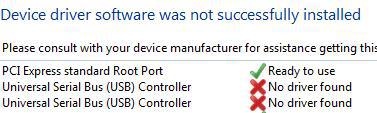
The Solution
1. Step Open the device manager via the Control Panel, alternatively simply enter devmgmt.msc into the search bar
2. Step At the bottom under Universal Serial Bus controller you should see a few controllers with yellow icons – which means the USB controller has not been recognized and Windows was unable to install the correct drivers
3. Step If you see the yellow exclamation marks, we can proceed, but if you don’t then you should right-click on your username at the top and click on Scan for hardware changes (in this case, right-click on sOliver-PC)
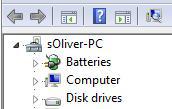
4. Step Ok, now download the following two files:
- Renesas USB 3.0 Controller Driver Version 2.1.36.0
- Renesas USB 3.0 Controller Driver Version 3.0.20.
5. Step At first, try the 2.0 version which may be more stable.
6. Step If you install the drivers correctly, Windows 7 will now recognize your USB 3.0 controller and it should list them accordingly:
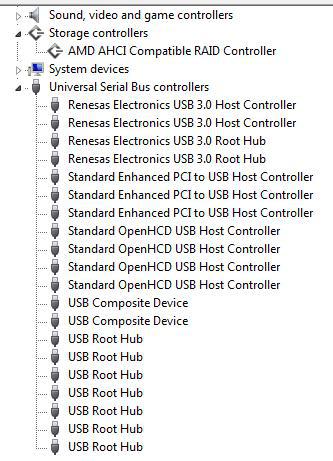
As you can see, Windows now lists several Renesas Electronics USB 3.0 Host Controller

