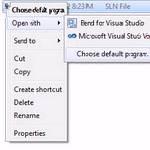 If you’re developing apps for Windows 8 and you’re now on Consumer Preview, you might get the error “The Imported Project Microsoft.Windows.UI.Xaml.CSharp.targets Was Not Found”
If you’re developing apps for Windows 8 and you’re now on Consumer Preview, you might get the error “The Imported Project Microsoft.Windows.UI.Xaml.CSharp.targets Was Not Found”
Modifying CSPROJ File
1. StepRight-click on the CSPROJ file and click on Open with – Choose default program
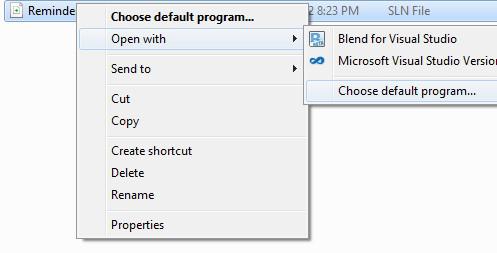
2. Step Select the notepad editor to open the file (if you want to avoid losing the Visual Studio 11 file association, read Where is the “open with” program list in Windows 8)
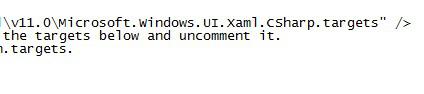
3. Step Search for v1.0 and replace it with v11.0 as seen below – this is the actual folder that exists in C:\Program Files (x86)\MsBuild\Microsoft\WindowsXaml\
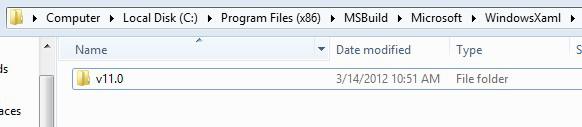
Once you have replaced v1.0 with v11.0 and saved the notepad file it should work again and you should no longer get the error “The Imported Project C:\Program Files (x86)\MsBuild\Microsoft\WindowsXaml\v1.0\ Microsoft.Windows.UI.Xaml.CSharp.targets” Was Not Found. “

