Some nasty viruses messed with your Internet Explorer connection and is now running via proxy? Here’s how you disable a proxy in IE9.
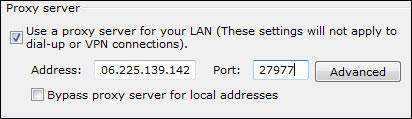
Enable Proxy in IE9
1. Step Open Internet Explorer 9
2. Step Click on the gear icon at the top (far right) and click again on Internet Options
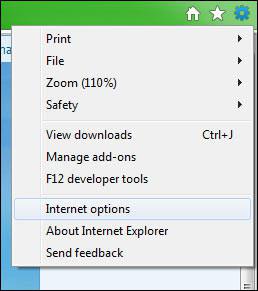
3. Step Go to the tab Connections
4. Step At the bottom, click on LAN settings
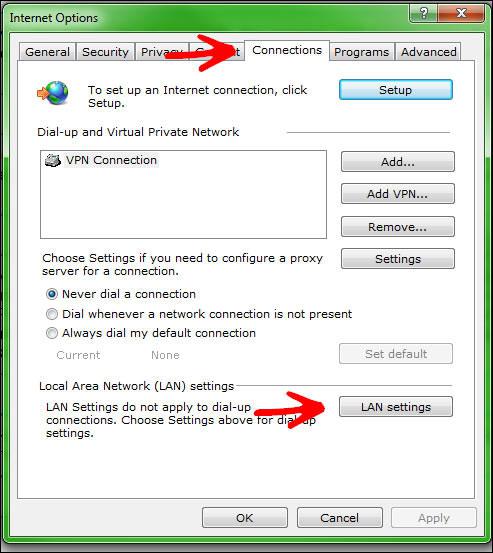
5. Step Check the option Use a proxy server for your LAN and check Bypass proxy server for local addresses if you open any local sites through IE9:
6. Step Enter the IP address and port of the proxy server. Keep in mind not all proxies us port 80, so don’t use the default value. If you don’t have a proxy list, check below.
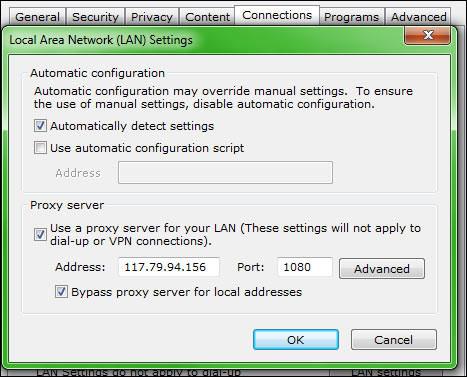
Disable Proxy in IE9
1. Step Follow all the steps above from 1 to 4
2. Step Uncheck the option Use a proxy server for your LAN
Open Proxy List
In order to enable the proxy connection you obviously need a proxy. There are many free and open proxies that you can use. You are not looking for webproxies, instead you want open proxies. They provide an IP address and a port which you can connect to via browsers.
Head over to http://www.xroxy.com/proxylist.htm for a list of proxies.
All traffic will be redirected through a proxy. This doesn’t necessarily mean you are browsing anonymously, but your real IP is not visible then.


I turned off the proxy server setting on my computer. It lasts about a week then comes back on and will not let me connect to the internet until I change it again. I scanned for viruses and malware using Microsoft security essentials and Malwarebytes. Any idea why the setting keeps changing on me? Any help would be appreciated.
Have you noticed any other unusual behavior?
Closely observe if YOU changed anything before the settings gets turned on again
Also, have you recently installed any new programs? Often, new programs that have been recently installed are causing this, remove them
I haven’t noticed anything else unusual that I can think of. It happened again since I posted this too. I just have to go in and uncheck the box then its fine. I think the only thing in common every time it has happened is I find it when I get home from work. I also do not think I have installed any new programs. The whole thing is strange. Maybe my wife is doing something while I am at work…