If you have deleted a file you wish you hadn’t – all is not lost. Here’s how you can possibly recover any accidentally deleted files.
Recovering accidentally deleted files
We have all been there. Whether you were cleaning up your desktop or getting rid of a folder you thought was no longer needed only to realize there was one file in it that you probably should not have got rid of just yet.

If you accidentally delete an important spreadsheet or an irreplaceable photo then it can seem like the whole world is crashing down around you.Or even the feeling of not quite been sure whether you should have got rid of something isn’t the most pleasant. Fear not because there are actually some simple things you can do to recover files that you deleted by accident.
Step by Step Guide
1. Step
First step is an obvious one to many but still essential. Check the Recycle Bin!
For quite some time Windows has had a recycle bin, this is where anything that is deleted is sent before it is permanently removed from your computer. This is quite a useful fail safe and if you recently deleted the file then there’s a good chance it’s still in there. There are ways to bypass sending files to the recycle bin (notably pressing shift and delete at the same time), however almost every file you have ever deleted will of been sent to the recycle bin. Unless you have emptied the bin, it should still be in there.
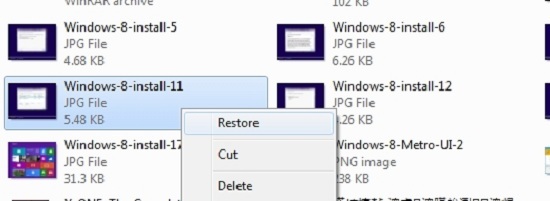
Recovering a file from the recycle bin is super simple as it hasn’t really been deleted. You can either right click on the file and click restore, or alternatively you can drag it onto your desktop or into another folder. Personally I prefer dragging and dropping from the recycle bin onto the desktop because then I know where the file is, otherwise I have to try and remember where it was saved originally.
2. Step
The next step you can take to see if there is any chance of you recovering that file is to check Autosave.
If you are concerned that you have lost a word document or excel spreadsheet then you might be in luck. Microsoft office uses Autosave to automatically save different versions of the documents you are working on.
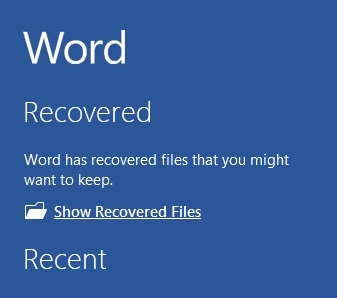
It doesn’t always work, but it is worth a go. Next time you open word or excel there might be a list of recovered files displayed. If this is the case it’s then just a matter of opening the file and continuing as normal. A word of warning though, this might not be the most up to date version of the document as it saves at random times.
3. Step
This next step is a hopeful one but defintley an option for some!
If you are an organised person then you probably have a backup. If you do, then recovering missing files is very easy. Simply put your backup media into your computer and copy and paste the file to the destination. In this case you might need to make some changes if it isn’t up to date.
4. Step
It might surprise you to learn that when you delete a file on your computer nothing actually happens to the file.
It still remains on your hard drive, the only difference is that it is marked for removal and it becomes invisible to the operating system. I like to think of it as a forest, where trees (or data) are marked with spray paint pending removal. They still exist, but their days are numbered.
All the marking means is that the computer is allowed to use the space occupied by the file to store new information. This means that the file will actually stay on your computer until it is overwritten. If you want to recover a deleted file then you will stand a better chance if you immediately stop using the computer. The less data written to the drive, the better the chance your files will be intact.
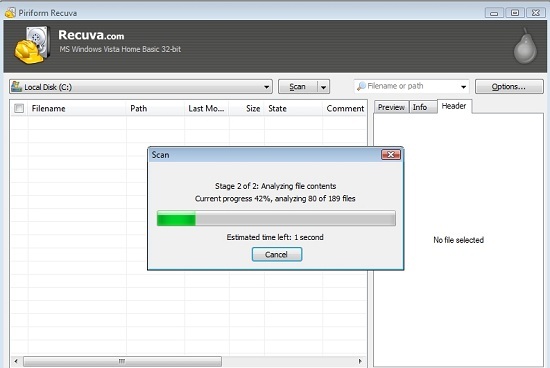
Then simply download an undelete utility. There are many different examples, some of which are freeware. Some of the freeware options are a bit harder to use, but as you won’t use the tool every day it’s probably not worth spending much money on one. One of the best recovery tools is Recuva, this will scan your hard drive or removable drives for deleted files and allow you to recover them with a simple wizard.
Conclusion
So as you can see – all is certainly not lost when you have accidentally deleted a file! Follow these steps and you should be on the right track to getting back what you thought was forever gone. If you left it a little bit late and can’t recover your deleted file , take it is a harsh lesson to remind you to always back up everything that is important to you on a regular basis!


1. Stop write anything to your hard drive,otherwise you will re-write the files and permanently loose your important data.
2. Use some data recovery software like this one. My friends recommend it to me, it works pretty well. And then scan your hard drive with the program, set a destination folder (folder where recovered files will be saved) somewhere on your computer. When the scan was finished, it will return a file list, you can choose the files you want to recover.
http://www.recoverdatamac.com/data-recovery.html
Hope this help!