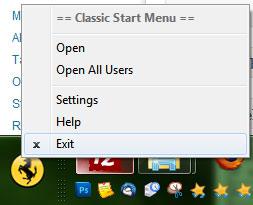Do you need a directory up button, a properties button, a copy or delete button on your Explorer bars? Or want to quickly email selected files with one click? Use this neat tool for all of that!
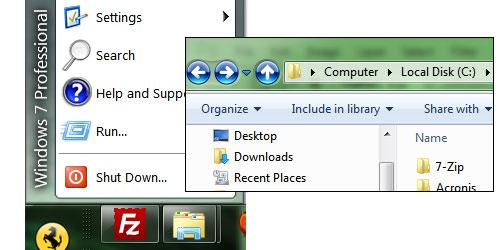
Install Classic Shell
1. Step Head over to http://sourceforge.net/projects/classicshell/ and grab this program called Classic Shell
2. Step Install it:
3. Step You should now have the classic Start menu and a “directory up” button
4. Step If you also want to enable the classic toolbars inside the Windows explorer, you should first know how to show the menu bar (click link!)
5. Step Once you have enabled the menu bar in the Windows Explorer, right-click on the menu bar and you should see the option
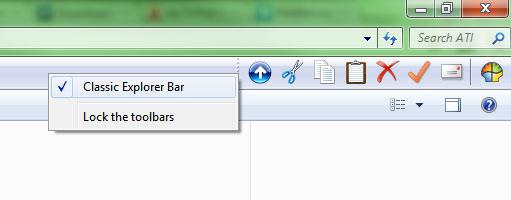
6. Step Now that the classic explorer bar is enabled you can see various buttons. Right-click on the menu bar and unlock it to move the new toolbar to the left.
On there you now have:
- Directory up
- Cut button
- Copy button
- Paste button
- Delete button
- Properties button
- Email selected files button
How to disable Classic Start Menu BUT keep Classic Explorer
Well, I like the classic Explorer bars, but the new Start menu.
Right-click on the Windows Start button and click on Exit to disable the classic Start menu and keep the new default Windows 7 menu