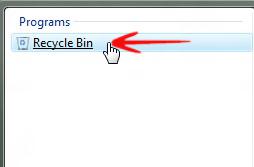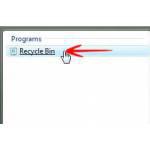 If you want to add the Recycle Bin to your Start menu in Windows 7, you can simply use the shell command for the Recycle Bin and create a shortcut using that command. Details after the break
If you want to add the Recycle Bin to your Start menu in Windows 7, you can simply use the shell command for the Recycle Bin and create a shortcut using that command. Details after the break
The Recycle Bin keeps track of files and applications that have been deleted but not permanently removed from the physical drive. You can easily restore items that were accidentally deleted or permanently delete items even from the Recycle Bin that you no longer need to free disk space. By default, the Recycle Bin sits right on your desktop, but you can quite easily add it to your Start Menu
Steps to Add the Recycle Bin to Your Start Menu
1. Step Open Windows Explorer-> Type C:\Users\your_user_name\AppData\Roaming\Microsoft\Windows\Start Menu.

2. Step Right click and go to New-> Click on Shortcut.
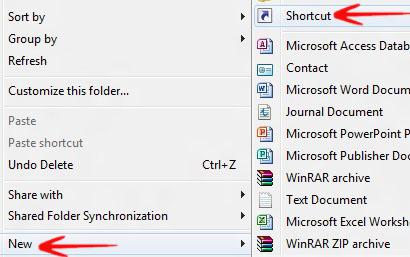
3. Step Type the following location explorer.exe shell:RecycleBinFolder -> click Next.
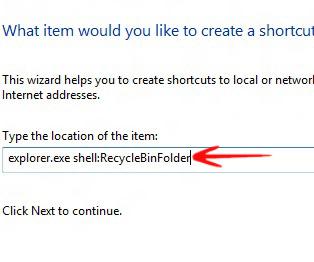
4. Step Name it as Recycle Bin-> Click Finish.

5. Step Your shortcut is ready.
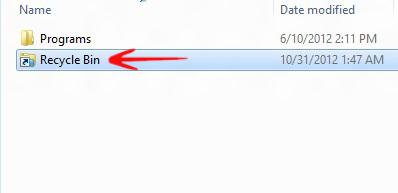
6. Step You can now change the Recycle Bin Icons and customize it a little bit -> Right click and Go to Properties-> Change Icons-> Select the Recycle Bin icon-> Click Apply-> OK to save changes. Your shortcut is ready.