 There are many things you can personalize in Windows 8, one of them is the new stylized lock screen that features a random background or your own custom pictures
There are many things you can personalize in Windows 8, one of them is the new stylized lock screen that features a random background or your own custom pictures
There are several lock screen backgrounds that you can choose from in Windows 8. All of them are very beautiful, but you also have the option of using any of your own pictures as a background image. Here is how you can change the lock screen background image via the Control Panel
1. StepMove your mouse to the top right corner of your screen and click Settings when the Charms bar appears

2. StepClick Change PC settings
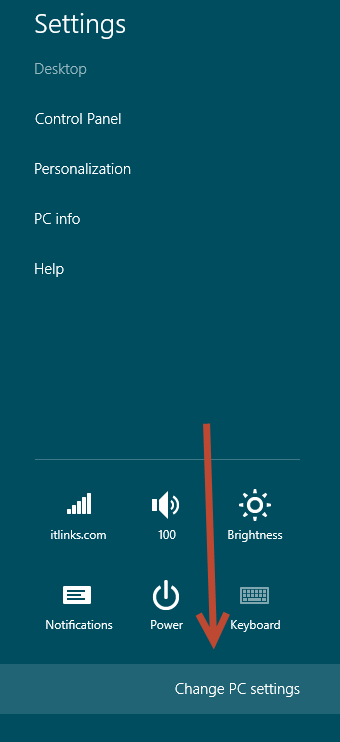
3. StepClick Personalize and then click Browse on the right hand navigational pane, under Lock Screen Background
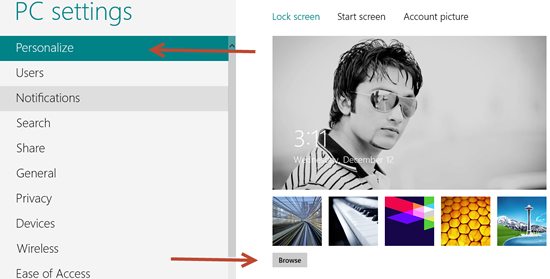
4. StepBrowse all the way to the folder where your pictures are stored/saved and select “anyone” and click Choose picture. To navigate, click the Files button and go to the location with your favorite images
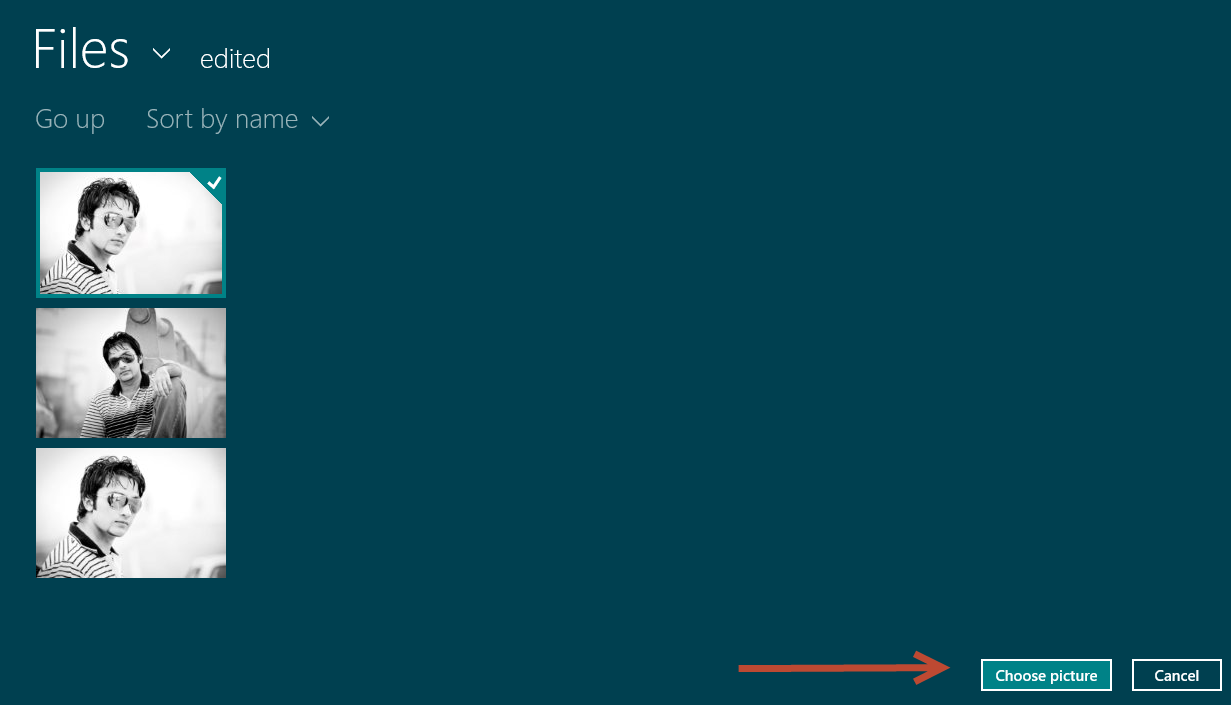
5. StepAlternatively, you can also select the pre-defined background images as shown below:
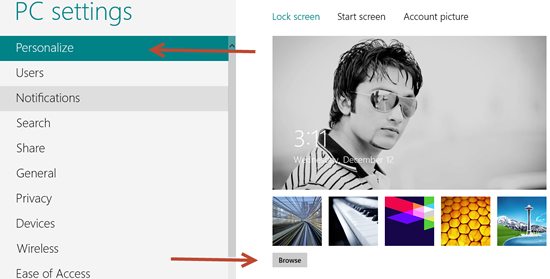
You can download any of our Windows 7 themes and extract them using 7-zip, then use the images inside as lock screen background images
Have any cool lock screen images? Let us know in the comments

