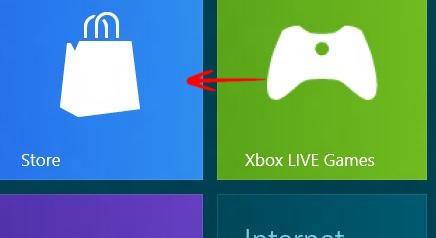One of the best things about Windows: It’s easy to customize. One of the settings you can turn on is the option “Make everything on your screen bigger”
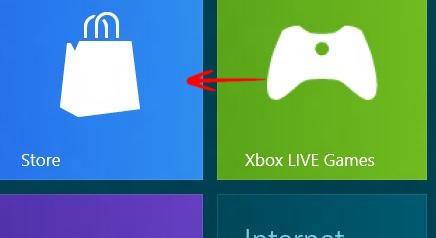
The Metro screen allows you to access all the apps and all the settings quite easily. In addition to this you can also perform other tasks like zooming in/out of the start screen or make everything on your screen look larger. This tutorial will help you to turn the setting on or off
“Make everything on your screen bigger”
1. Step Press Windows + C to open the Windows Charms bar-> Go to Settings-> Got to More PC Settings.
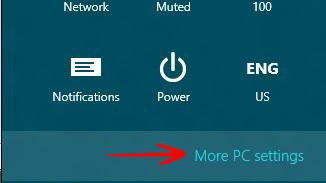
2. Step Select Ease of Access.
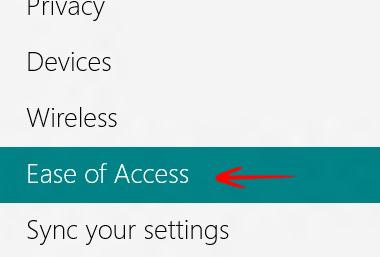
3. Step By default, Make everything on your screen look bigger is turned Off.
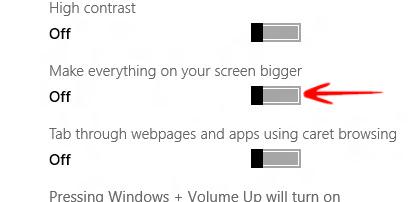
4. Step Move the slider to right to turn it ON.
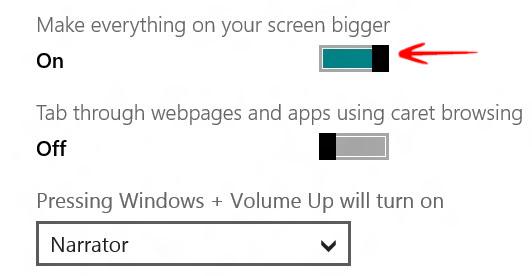
5. Step Now the use tiles should be bigger and everything will be more accessible for people with handicaps