A very common problem – you can’t delete the Windows.old folder or don’t know if it’s safe to do so? Then work through this guide
If you have performed a fresh installation of Windows 8 or upgraded from Windows 7 or other OS to Windows 8, or performed a custom installation of Windows 8 on the same drive as your previous Windows, then you would have a Windows.old folder, C:\Windows.old in your HDD.
It could be quite big in size and take up a lot of space out of your HDD. Make sure to backup your data from previous Windows installation and log in as an admin in order to delete Windows.old. Here is how to remove the Windows.old folder in Windows 8:
1. StepOpen up the Charms Search Bar on the right hand side of Windows 8:
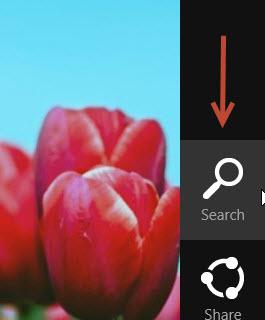
2. StepType cleanmgr in the Search Bar and press Enter:
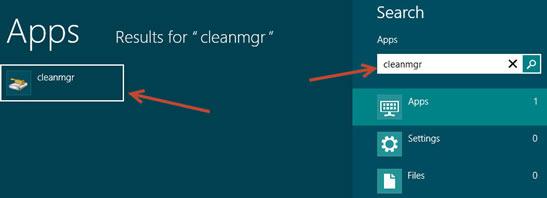
3. StepWhen Disk CleanUp appears, check Previous Windows Installation and click OK. It would take some time for Windows 8 to clean up and delete your previous Windows Installation.
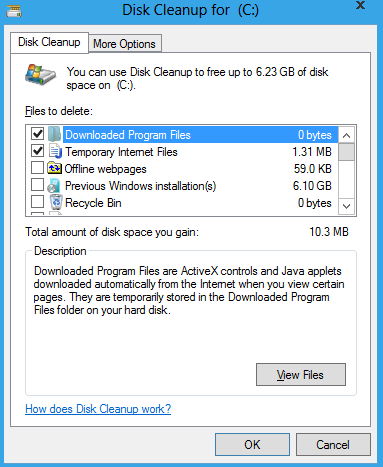
Conclusion
Make sure that you backup all of the important files, folders and documentations in order to permanently delete your previous Windows Installations. Once removed, you wouldn’t be able to restore or recover the data.

