If you do not enable the option “Auto adjust clock for daylight saving” then you will have to manually change to the summer time
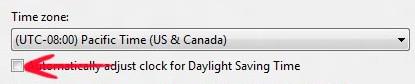
Daylight saving time saves a lot of money, but we sometimes forget about it. The ability to adjust the clock automatically for summer times is still around in Windows 8. Daylight savings adjusts the time during the summer and sets back the clock by 1 hour.
1. Step Click on the Date and Time settings in the bottom right corner of the screen and select Change date and time settings….
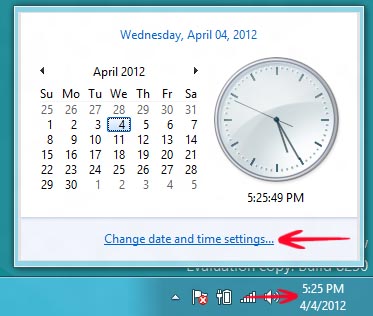
2. Step Another window would open with Date and Time settings. Make sure that you have checked Notify me when the clock changes . Click Change time zone…
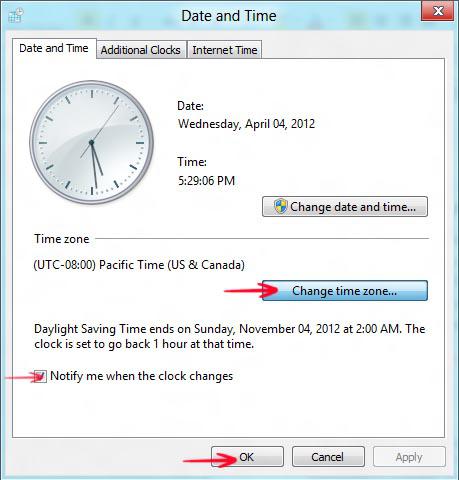
2. Step You would now be taken to the advanced options for Time and Date settings. If you uncheck the Automatically adjust clock for Daylight Saving Time, you would notice the time difference. The display time is 5:32 PM and when unchecked, the New date and time: would be 4:32 PM.
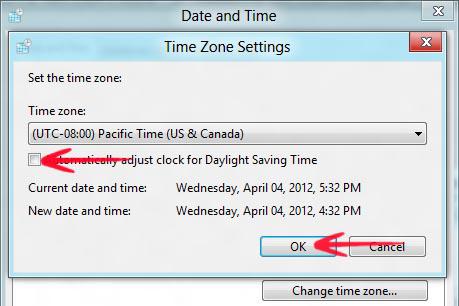
Daylight Saving Time ends on Sunday, October 28, 2012 at 3:00 AM
Make sure to adjust summer timings through this option instead of manually changing the time by one hour.
Daylight Saving Time ends on Sunday, October 28, 2012 at 3:00 AM

