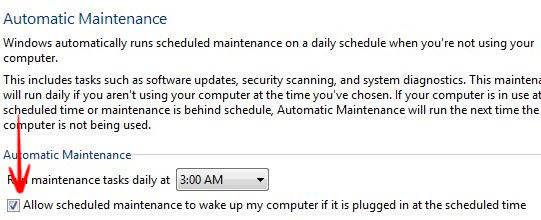Did you know that you can wake your computer to do an automatic maintenance? It’s not a Wake-On-LAN, but it works whenever it is in Standby or Hibernate mode.
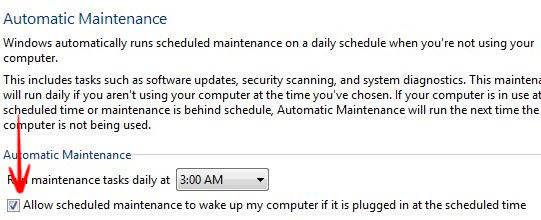
Important: Since the tip below will NOT wake a computer when it is actually shut-down, you may also want to read our tutorial on how to set upo a real wake-on-lan to start your computer even when it is shut down
Automatic Maintenance includes system updates, software updates, security settings updates and scanning. This task will usually run when you are not using the computer. If your PC is in use at the scheduled time, or maintenance is behind schedule, maintenance will run the next time your computer is not in use.
This tutorial will help you to change the maintenance time, and other settings.
Change Maintenance settings in Windows 8 and allow scheduled maintenance to wake up the computer
1. Step In the taskbar of your desktop click on the Action Center system icon (which looks like a Flag) to open it.
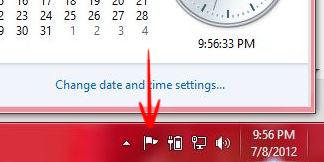
2. Step Click on Open Action Center to open it.
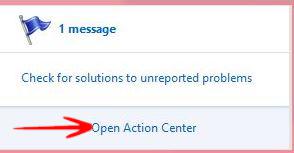
3. Step Now select Maintenance-> Select Change Maintenance Settings.
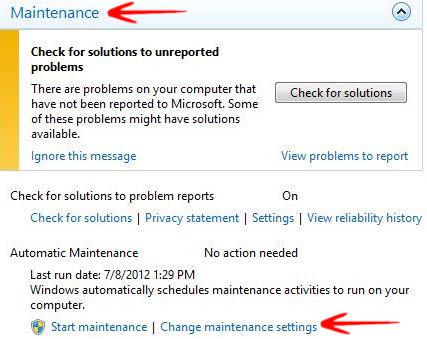
4. Step Now in Automatic maintenance mark on the option Allow scheduled maintenance to wake up the computer if it is plugged in at the scheduled time-> Click OK
Now close it.