 You like Windows 8 but you are missing the Start button? Sure, no problem use this Autohotkey script to create your own low-memory Start button
You like Windows 8 but you are missing the Start button? Sure, no problem use this Autohotkey script to create your own low-memory Start button
The Removal of the Start button from the Windows 8 taskbar is no doubt a huge mistake if you look at it from the perspective of a desktop user (not talking about mobile users here!). But you can make your very own Start button without wasting any memory at all. By clicking on this Start button you will open the Metro Start screen.
Follow these steps to create your own Windows 8 Start Button with Zero Memory Usage.
Steps to create your own Start Button
1. Step At first you need to download AutoHotkey from here and install it.
2. Step Now create a new script. Right-click-> New –> AutoHotkey Script.
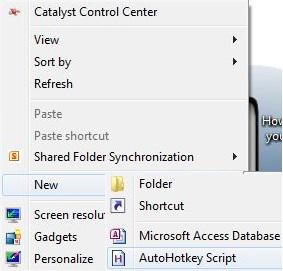
3. Step Once you’ve done that, edit the script and at the end of the script Paste the following code :
Send, {LWin down}{LWin up}
And Save the script.
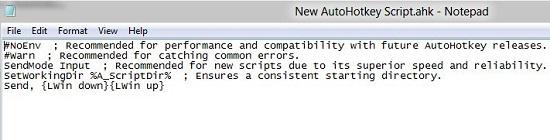
4. Step Now Right-click on the script and select the Compile Script option. It will create an executable file.
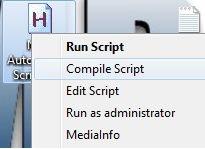
5. Step Now Right-click on the .exe file and select Create Shortcut option.
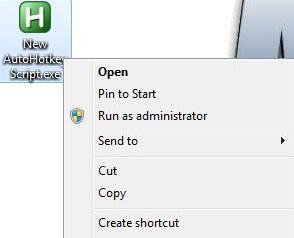
6. Step Right-click on the Shortcut file and select Properties.
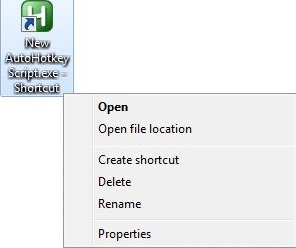
7. Step Click on Change icon option and browse to C:\Windows\System32\imageres.dll. Choose an icon from there. You can also use any other icon including one that you’ve downloaded or created. You just need to go to the path and have to select your desired icon. Then press OK.
![]()
8. Step Now you need to just drag the shortcut file into the left most position of the Taskbar.
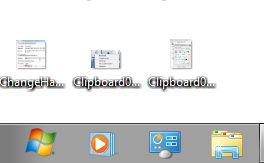
You are done. These are the steps to create your own Windows 8 Start Button and the best thing is that, it will not waste any memory.

