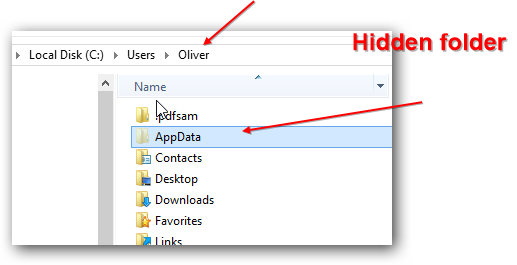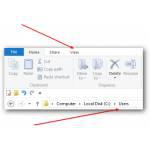 Windows does have many important system folders – some of them are hidden! Read this guide if you want to quickly unhide the AppData folder
Windows does have many important system folders – some of them are hidden! Read this guide if you want to quickly unhide the AppData folder
Digging Into Windows Explorer Options
1. Step Hit Windows key + E on your keyboard
2. Step Go the drive where you Windows folder is – this should be C: in most cases
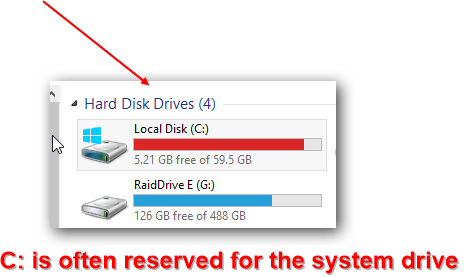
3. Step Next we are opening the Users folder at the bottom
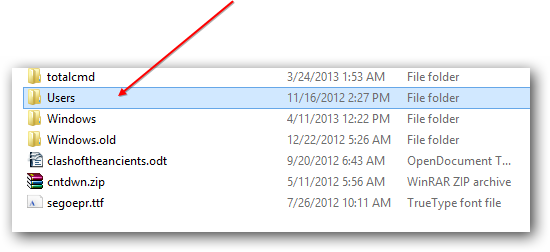
4. Step At the very top you should see several tabs – click the View tab
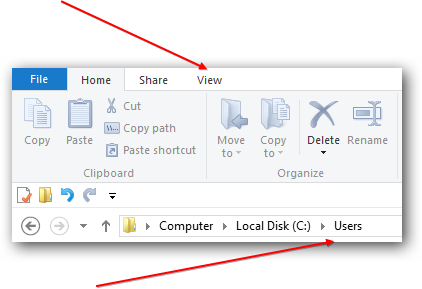
5. Step Next we are checking the box “Hidden Items” on this tab so that we can see the hidden AppData folder
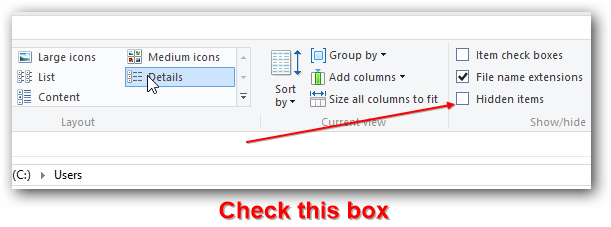
6. Step You’re still in the C:\Users folder – now double-click on your own username folder. It will be called exactly like your regular Windows account (don’t confuse it with your Windows Live / Outlook Account)
7. Step You should now see the hidden AppData folder