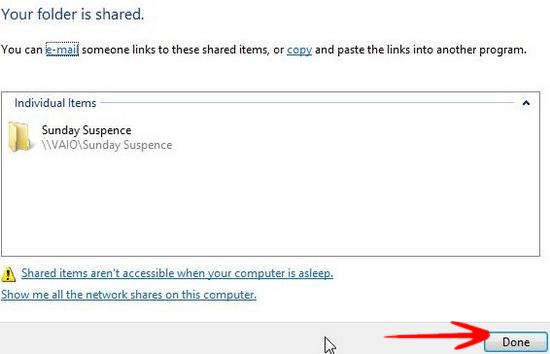Want to share some files with friends on a LAN (local area network)? If so, read this tutorial how to connect and share files hassle-free
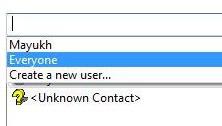
We often need to access other PCs which are in same network for different reasons like File sharing, remote desktop controlling etc. It may happen that other PCs which are using windows 7, vista or other old versions of windows are facing problems to connect with the computer which is running Windows 8. In that situation you need to make some changes in your PC, running Windows 8.
If you want to connect several computers which are in same network, follow the instructions carefully.
1. Step Open Control Panel by typing Control Panel in the Windows 8 Charm screen .
2. Step Now navigate to Network and Internet > Network and Sharing System. Click on Change Advanced Sharing settings on
the left pane.
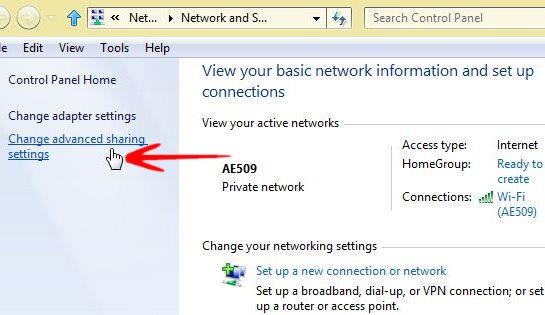
3. Step Now search the option Turn Off Password protected sharing if you don’t want any problem in between file sharing.
If this is not checked, then before every file sharing you will be asked for username and password, which will be annoying from time to time.
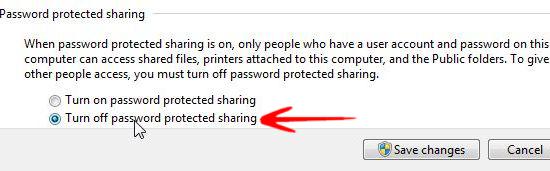
4. StepAlso check Turn on file and printer sharing.
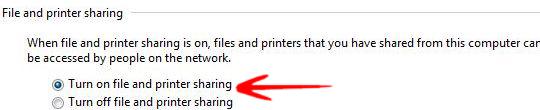
5. Step Now right click on the folder you want to share in the network and select Share with and then Specific People.
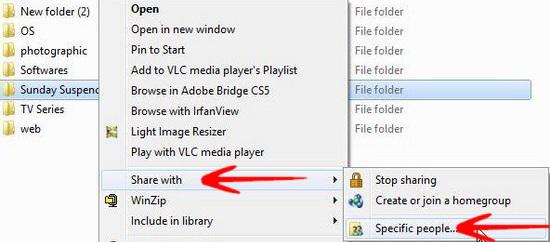
6. Step Now choose Everyone in the list and click on Add and then Share.
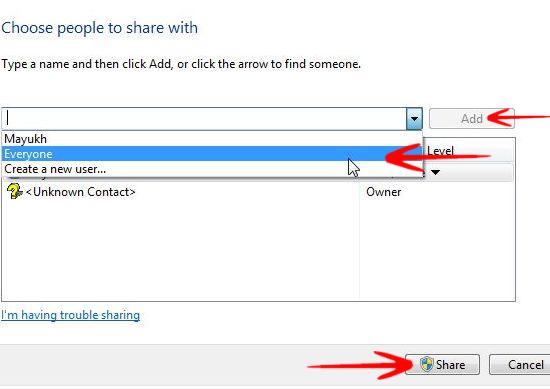
After the successful completion of that, you will be shown that the folder is shared. Click Done to discard the message.