Your user account offers you a lot of settings to fully customize your PC, here’s where to find the most common preferences
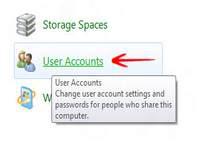
The best part about any operating system in the world is its flexibility of personalizing it the way user wants it to be. Same is true for Windows 8 Consumer Preview where the user can now gain complete control over his system by changin desktop backgrounds, lock screens, and completely cuztomizing his/her windows account. By making changes to the user preferences in Windows 8, one can gain the maximum benefit and leverage of Windows 8 Consumer Preview.
Here is how to do it:
1. StepPress Windows Hot Key + R to initiate Run. Type Control Panel and hit Enter
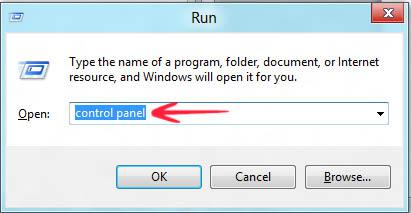
2. StepClick User Accounts
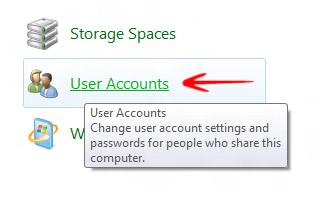
3. StepClick Make changes to my account in PC settings
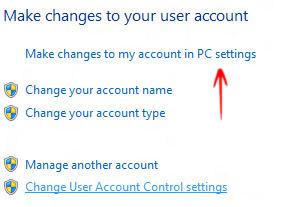
4. StepYou are now in the account settings options of Windows 8 Consumer Preview. From here, you can personalize the desktop and make changes to your account as you wish to.
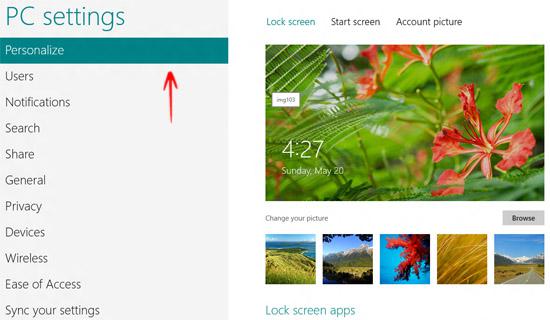
Conclusion
The user account options allow you to make changes to your account any way you want. You can personalize the lock screen, make changes in notifications, and do a whole lot more all at one place.

