The taskbar can be easily customized in Windows 8 and you can remove or add QuickLaunch toolbars, here’s how
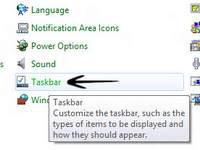
You can still pin apps to the taskbar that you can run and access quickly in Windows 8. The taskbar has been around ever since the first version of Windows 95. If you want to change the taskbar properties in Windows 8 for exmaple, adding or deleting any programs, you can do it easily using the Control Panel. Here is how to do it:
1. StepGo to Control Panel
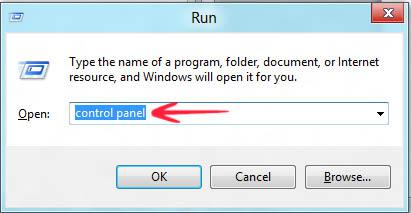
2. StepClick Taskbar
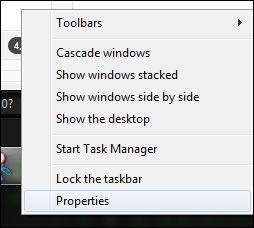
3. StepFrom this window, you can easily make changes to the way icons appears in your taskbar. Change the Taskbar location on scree, Taskbar buttons, and Notification area as per your requirements.
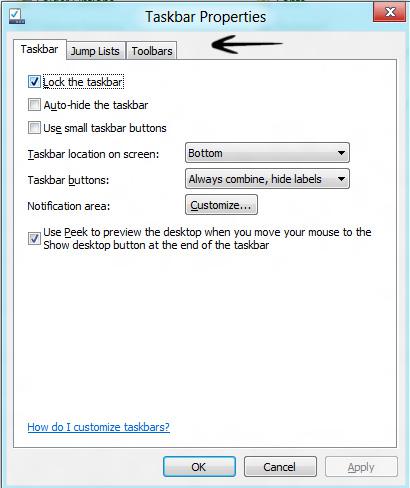
4. StepClick the Jump Lists tab so that you can specify the number of recent items to display in Jump Lists:
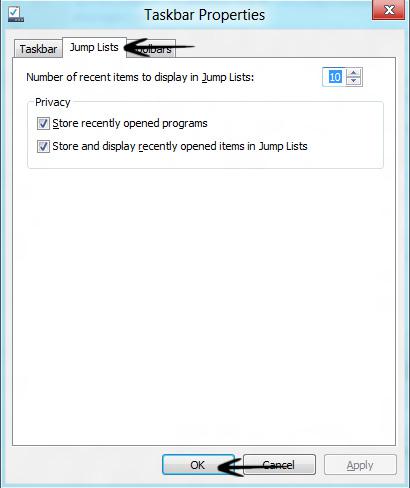
5. StepNow click the Toolbars in which you can specify what can appear in the Taskbar.
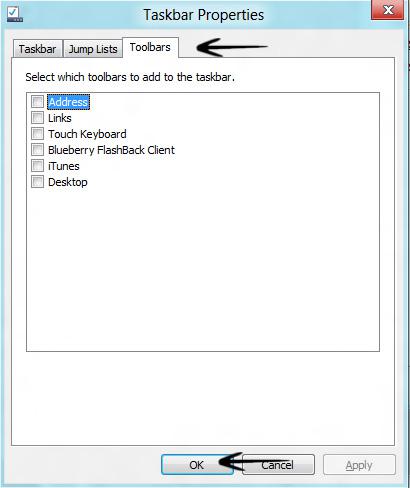
Conclusion
The taskbar properties in Control Panel make it for an easy tweak to adjust Taskbar accoridng to the user’s requirements.

