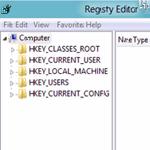 Registry problems are annoying, but if you access the registry via regedit.exe you can fix a lot of problems manually
Registry problems are annoying, but if you access the registry via regedit.exe you can fix a lot of problems manually
On our website we have over hundred registry tweaks.
We HIGHLY recommend that you try a few of our tweaks that can be applied using a simple double-click (plus they are all free)
- We tested all of them carefully. Please check out this article:
CLICK HERE for over 50 Windows 8 registry tweaks
The Windows registry is actually pretty simple to navigate once you know a few things about it. HKEY_CURRENT_USER usually includes a lot of settings related to your own user account, but one of the most important registry “folders” is HKEY_LOCAL_MACHINE” that also includes a lot of system policies.
- Anyway, if you are new to editing the registry always be VERY careful and make sure to make a backup first
Steps to access the registry
1. Step Open the Charms bar by moving your mouse pointer over the right corner of your screen. Alternatively you may press Windows key + C on Start screen to open Charms bar. Then select Search.
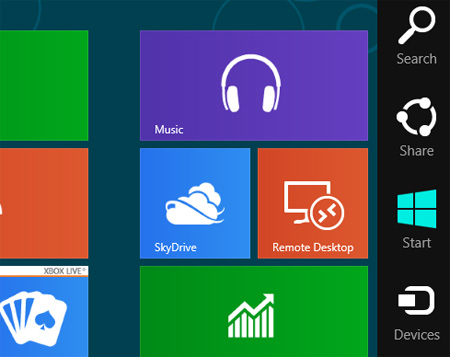
2. Step Next, type ‘regedit’ in search box and click search button. Then click on the regedit (registry) icon on the left side of the pane.
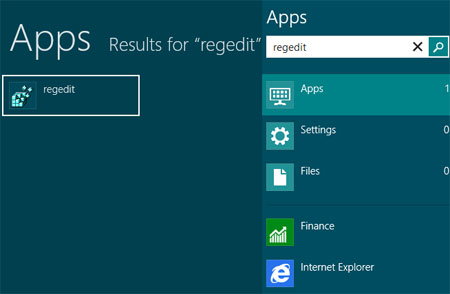
3. Step Next, you have to confirm the UAC prompt click on the Yes button
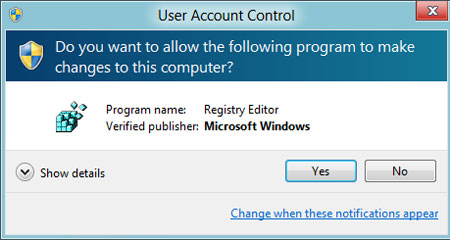
4. Step Finally, the Registry Editor opens up. That are basically the complete steps to access the Windows 8 registry. From here you can uncollapse the folders you see below. This is how you would perform a registry tweak manually
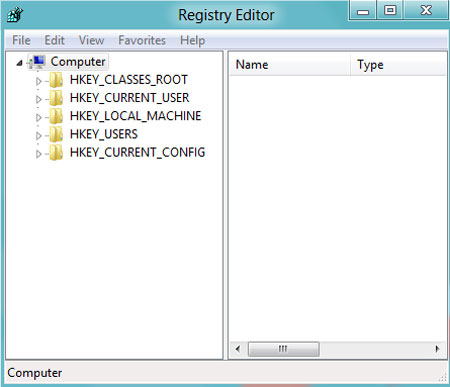
We highly recommend beginners to make a backup and then get familiar with the registry by simply uncollapsing and browsing the registry for a while. When you are a little more familiar try applying a few tweaks manually. To do that you would open a .reg file with a notepad editor and then open up the entire path you see in the file e.g. HKEY_CURRENT_USER / System / CurrentControlSet

