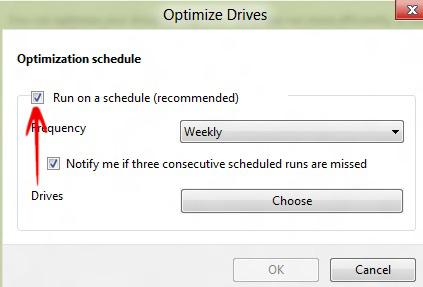If you want to turn off the scheduled disk defragmentation in Windows 7 and 8 we have a little guide for you to get you started
If you want to turn off the scheduled disk defragmentation in Windows 7 and 8 we have a little guide for you to get you started
Windows Defrag: Do I Need It?
Defragmentation programs can help you to optimize hard drives for frequent disk transfers. It re-organizes data on your disk to be in a sequential order, increasing the performance of certain programs and increasing disk read speed. However, the built-in scheduled disk defragmentation might not be needed if you use a different tool or don’t want busy hard drives during the night.
How often should I defrag?
In general if you rarely move files, you don’t need to defrag your computer every week. Once per month is just fine. Certain types of hard drives such as SSD’s don’t require defragmentation at all (it can actually decrease the lifespan of your SSD due to the many read/write operations a defrag tool will perform on your drive): Disable Defrag on SSD
Scheduling Disk Defragmentation
1. Depending on your OS do this
- For Windows 7: Click Start-> Type dfrgui-> Press Enter.
- For Windows 8: Press Windows + C to open the Windows Charms Bar-> Select Search-> Type dgrgui in Search Field of Apps.
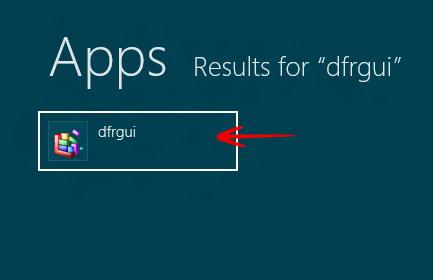
2. Step Now if you want to Turn Off Disk Defragmenter, when the Optimize Drives Window Opens, Click Change Settings (for Windows 8).
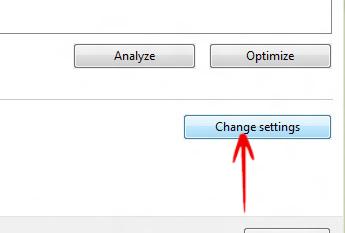
3. Step Uncheck the option Run on a schedule (Recommended)-> Click OK.
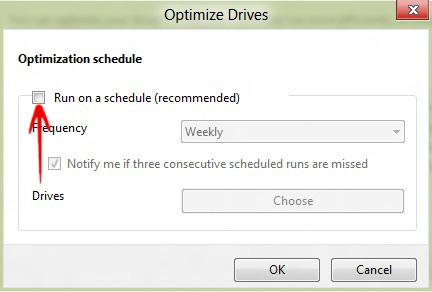
4. Step If you want to Turn on Disk Defragmenter, repeat step 1-> In the Optimize Drive Windows click Turn On.
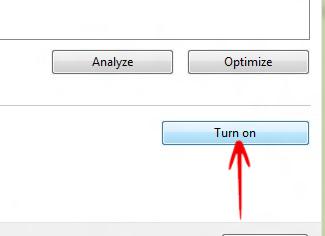
5. Step Now in the new Window check the option Run on a schedule(Recommended)-> Click OK-> Close Optimize Drives.