It’s easy enough to run a disk defragmentation, but you can also easily schedule this using dfrgui.exe in Win7 and 8
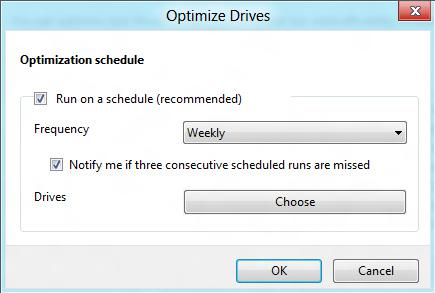
Disk defragmentation can improve the speed of your system and also its responsiveness. Since the disk contains your entire system data, it is important to check its health from time to time. This short tutorial explains step by step how to schedule a disk defragmentation in Windows 8 so that it automatically runs in the background from time to time
1. StepType dfrgui.exe in Run and press Enter.
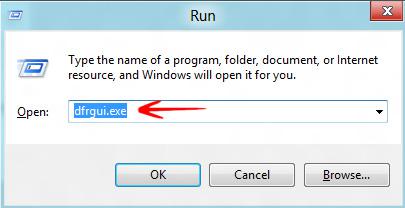
2. StepNow click Turn on. In case it is turned on before, you would see change settings.
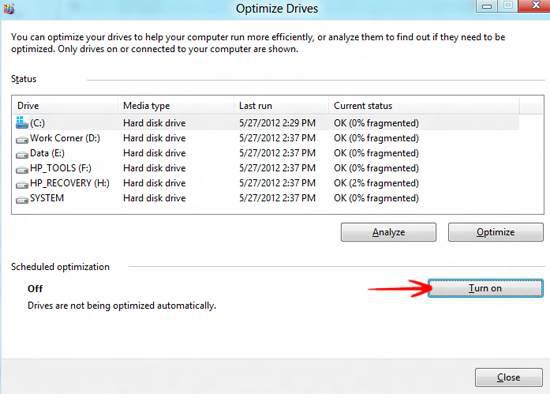
3. StepChange the schedule if you want. Check Run on a schedule. You can select Daily, Weekly, or Monthly. Now click OK. You might be prompted with administrator’s password, confirm it
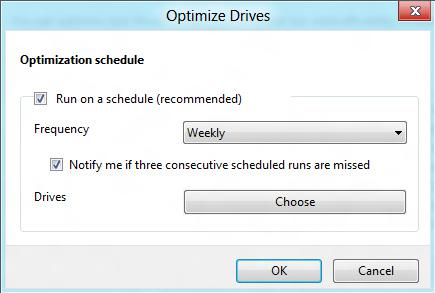
If you easily forget things, you should definitely schedule disk defragmentation

