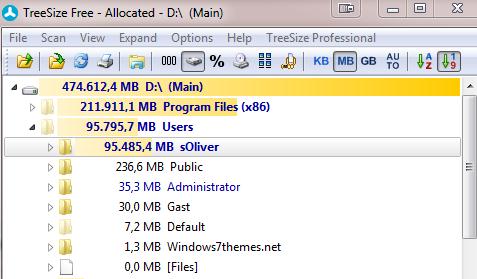Wondering where Windows 8 does actually store tmp and dmp files? Let’s take a quick look at it so you can free up some disk space
1. Step Open the Windows explorer, hit Windows key +E
2. Step Hit T on you keyboard to jump directly to “Temp”
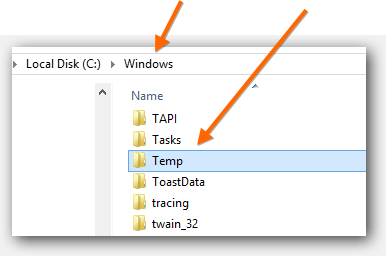
3. Step All Windows 8 TMP files are stored in this folder
4. Step In general you will find various files in here labeled *.tmp and *.log – those can be safely deleted in most cases. Check a few files if you are not sure just to be safe
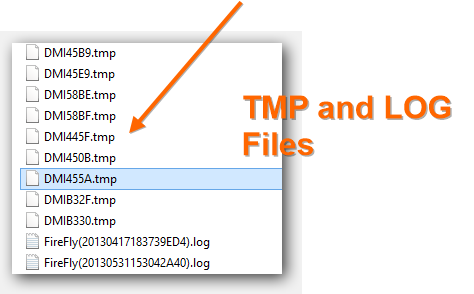
Where can I find more temp files on Windows 8?
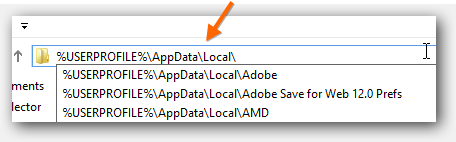
5. Step Open the explorer again and copy and paste this into the address bar %USERPROFILE%\AppData\Local\
6. Step Now scroll down until you see the folder “Temp” and a shortcut to “Temporary Internet Files”
7. Step Open Temp and you will find a bunch of folders labeled .tmp
8. Step Those are usually safe to delete as well, get rid off them
Do you have any other tips to free disk space aside from deleting TMP and DMP files?
Sure, I’ve previously covered this extensively, so let’s take a quick look at some related articles
One of my favorite tools to quickly locate huge files is Tree Disk Space