 Change how your Windows looks with the Windows 8 personalization features.
Change how your Windows looks with the Windows 8 personalization features.
Change color of taskbar and Aero color theme
Using the Color personalization option in Windows 8 you can change the color appearance of the Windows borders, start menu and taskbar. Follow the steps below to learn how to change color appearance for your Windows.
1. Step In the Metro Start Menu, click on the lower left corner. The Start menu pops up. Click on Search.
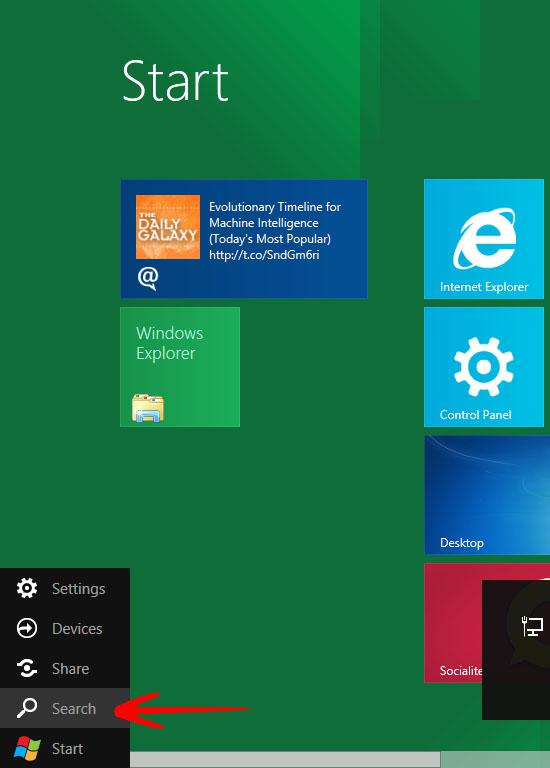
2. Step From the Apps list that appears, click on Control Panel.
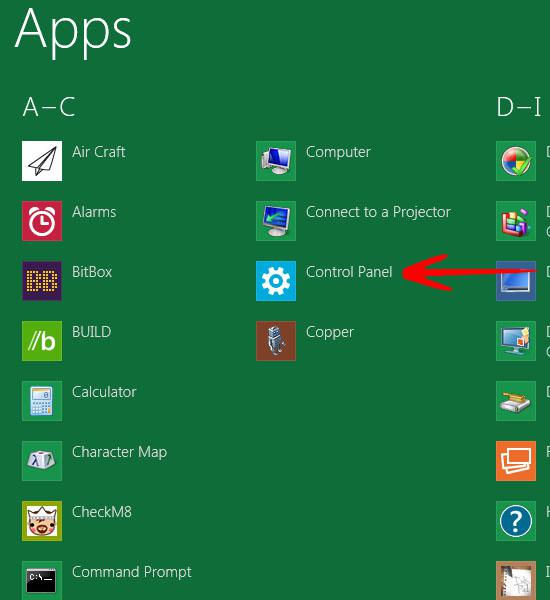
3. Step In the Control Panel, click on More Settings. This will take you to Control Panel main window.
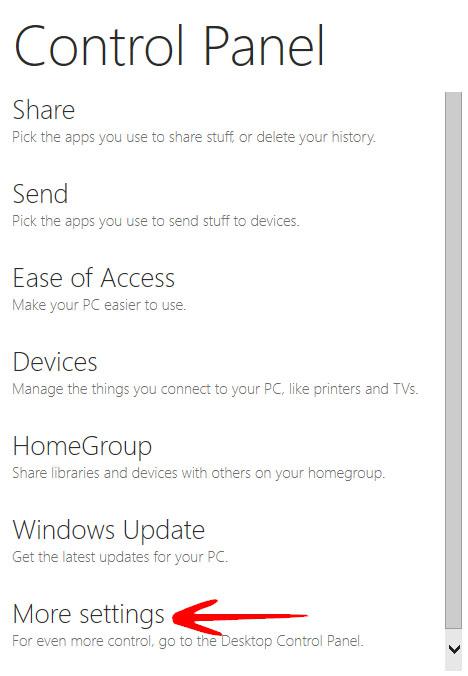
4. Step Click on Personalization.
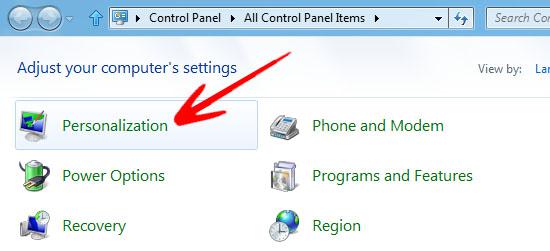
5. Step In the lower pane, click on Window Color.
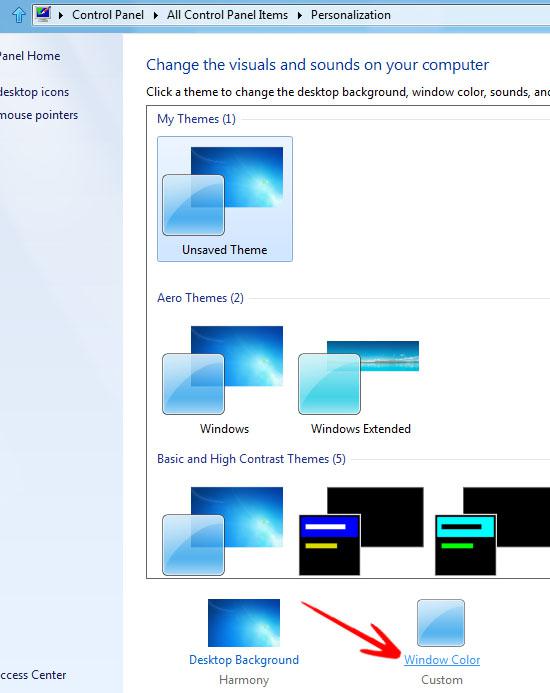
6. Step Select the color of your choice and click Save changes.
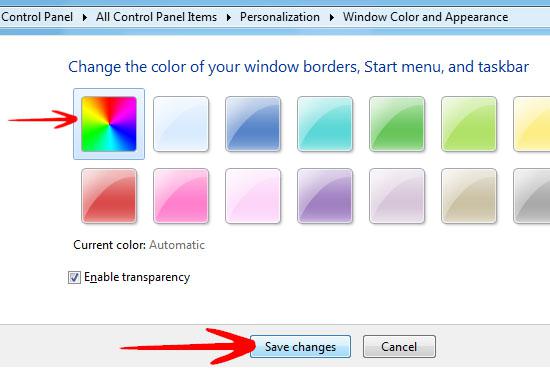
You can save the changed color appearance to your current theme. Changes made to the Window Color will reset if the theme is changed to any default theme.
