If you are interested in configuring the DHCP broadcast flag in Windows, read this tutorial!
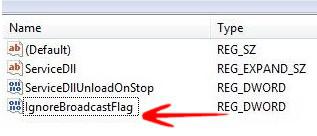
DHCP (Dynamic Host Control Protocol) is a protocol for network configuration. The flag field of DHCP determines the mode of communication -if this bit is set to 1, then it means the client is expecting a broadcast response or reply; if this bit is 0, then it indicates Unicast. Broadcast means one to many communication and Unicast means one to one communication. This bit is the first bit in the flag field of DHCP.
Configuring the DHCP broadcast flag
The DHCP Broadcast flag value can be specified at two levels.
A. For a specific interface.
B. For all interfaces, i.e., globally.
A Configuring for a specific interface
1. Step Press Windows + R to open Run Window. Type regedit and then press Enter.
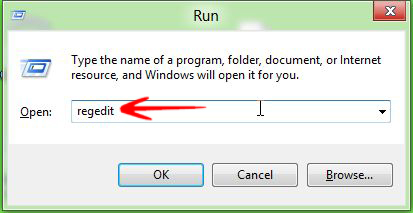
2. Step Navigate to the key HKEY_LOCAL_MACHINE\SYSTEM\CurrentControlSet\Services\Tcpip\Parameters\Interfaces\{GUID}. Here
click the (GUID) sub key, which corresponds to the network adapter that is connected to the network.
3. Step Now right-click on DhcpConnForceBroadcastFlag and click Modify.
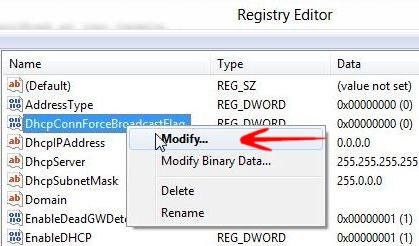
4. Step Set the value field to 1 or 0 according to your need.
5. Step Close the Registry Editor and restart the machine.
B Configuring for all interfaces
1. Step Open Registry editor as shown above.
2. Step Navigate to the key HKEY_LOCAL_MACHINE\SYSTEM\CurrentControlSet\Services\DHCP\Parameters.
3. Step If the IgnoreBroadcastFlag value does not exist, create it as a DWORD value.
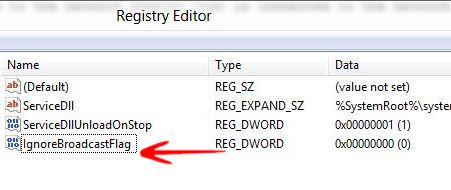
4. Step Set the value of IgnoreBroadcastFlag to to 1 or 0 as per your need. Set the value of IgnoreBroadcastFlag
to 1 to allow broadcast.
5. Step Close the Registry Editor and restart the machine.
Configuring the toggle settings
This is used to indicate whether the client can toggle the broadcast flag or not. By default toggling is ON.
1. Step Open Registry Editor as shown above.
2. Step Navigate to the key: HKEY_LOCAL_MACHINE\SYSTEM\CurrentControlSet\Services\Tcpip\Parameters\Interfaces\{GUID}.
3. Step If DhcpConnEnableBcastFlagToggle does not exists, create it as a DWORD value.
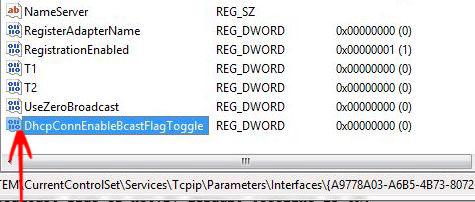
4. Step Right-click DhcpConnEnableBcastFlagToggle, and then click Modify.
5. Step In the Value data box, type 1 or 0 (ON\OFF), and then click OK.
6. Step Close the Registry Editor and restart the machine.

