I didn’t have a chance to customize my Windows 7 context menu yet, but I found a very neat program that allows you to add new context menu items and even add batch scripts to it.
Download FileMenu Tools Freeware
Before you continue, please go ahead and download this. Very, very handy, will save you hours of work.
Download FileMenu Tools for free
FileMenuTools Adds Multiple New Useful Context Menu Options
As you can see FileMenuTools not only allows you to add new context menu items, it also comes with some really cool new icons for your existing items like Properties.
Some of the additional items you can access now from your context menu are:
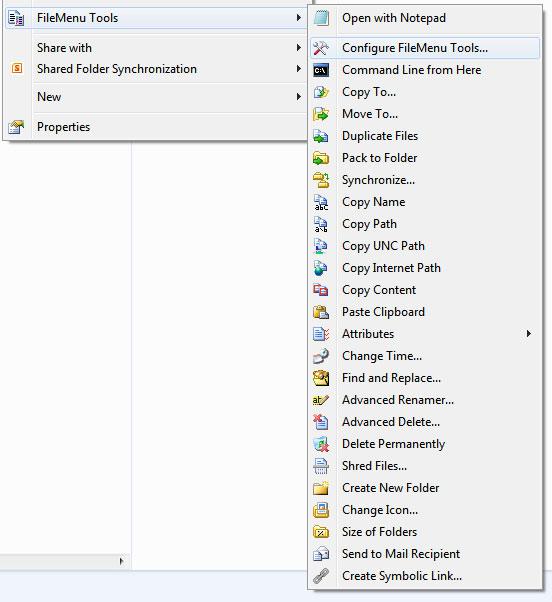
Copy To, Move To, Duplicate Files, pack to Folder, Synchronize, Copy Name, Copy Path, Copy UNC path, Copy Internet Path, Copy Content, Paste Clipboard, Attributes, Change Time, Find and Replace, Advanced Renamer, Advanced Delete, Delete Permanently, Shred Files, Create New Folder, Change Icon, Size of Folders, Send to Mail Recipient, Create Symbolic Link
Adding New Context Menu Items + Batch
I created a small batch file to get a list of filenames in a current directory.
DIR /B /O:N > filenames.txt
1. Step Now, within FileMenu Tools on the left click on Add Command:
This will create an item New Command on the right.
2. Step Now, back on the left sidebar check out the Properties box and change the Menu Text to change the text label of the new context menu entry:
3. Step Scroll down a little and click on working folder if you want to change the path the batch script is executed in. I selected parent folder so that it will execute the batch script in the same folder that I am accessing:
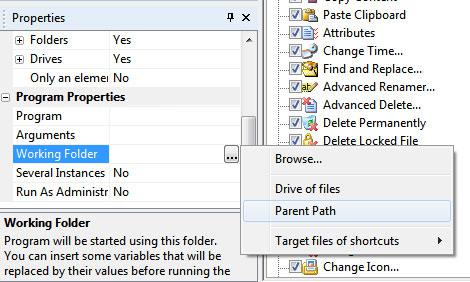
As you can see it’s very easy to customize your context menu and even add batch scripts to it that use the parent path. Of course, you can add all sorts of programs to your context menu now, but I suggest you set yourself a limit so it doesn’t get to messy.

