The system restore causes a lot of disk activity and is actually rarely needed. You should in all cases at least disable it on your SSD. If you don’t know how to disable the system restore, here’s a short guide.

1. Step Click on Start
2. Step Enter systempropertiesadvanced.exe into the search field and hit enter
3. Step At the top switch to the tab System Protection, select the partition that you want to disable system restore on and click on Configure:
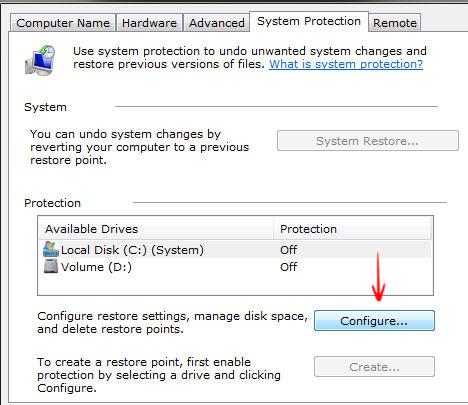
4. Step Select the option Turn off system protection and finally click on Apply
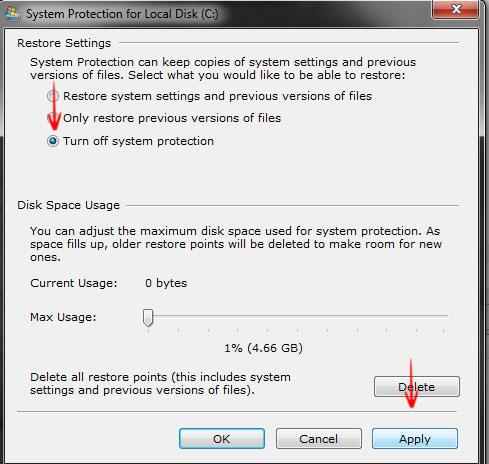
5. Step The system restore feature is now disabled and will no longer cause high disk activity or use a lot of your disk space.
You should also consider disabling Windows Indexing to avoid high disk activity and find a better replacement for the search.


By all means, disable system restore, then cry when you get a bad virus or disk corruption and you have to reformat! LOL. Not really an issue if you backup regularly, but most people don’t backup, so don’t follow this recommendation if you do not regularly backup your files to an external drive.