Not all defrag software tools work properly on the latest Microsoft OS Windows 8 – but we tested one that works great! Check out this defrag software below
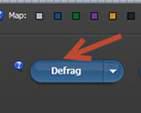
Is your computer working at a very slow speed with windows 8? Then surely you need to defrag your system. This is our today’s discussion.
If you want to defrag your windows, Smart Defrag is one of the best defrag softwares available easily. Defragmentation cleanly organizes the file and table structure for your hard drives so that Windows can load up faster than before and you can work easily. Many people do not know to how to defrag their PC. For this tutorial, we shall be using a 3rd party software to defrag.
- When you are running a defragment tool, close down all the programs. Let the tool work completely and start your work again.
- When you switch on your computer, make sure that it’s in the safe mode. Safe mode will enable only required apps to run. Some people recommend that when you run defrag in your safe mode, also run it in normal mode.
- Many people do not know this. Do not use defragment tool often. Use it once in a while so that your disk life is not at stake. Experts advise that once a month would be a perfect choice.
1. StepGo to http://smart-defrag.en.softonic.com/ and Download Smart Defrag.
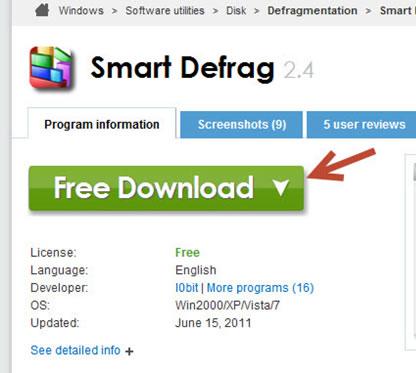
2. StepOnce the downloading has been completed, you can click on the installation file and install the program. Once installed, open it up. This is how the main interface would look like.
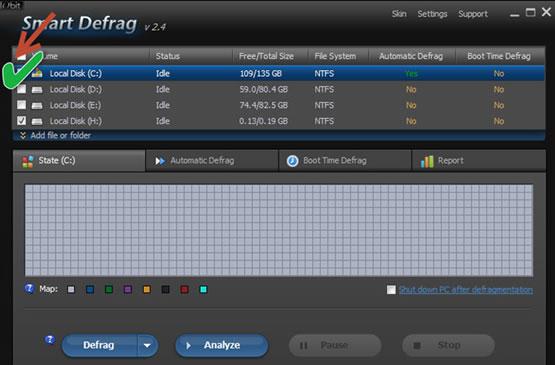
3. StepClick on Analyze and wait while it completes.
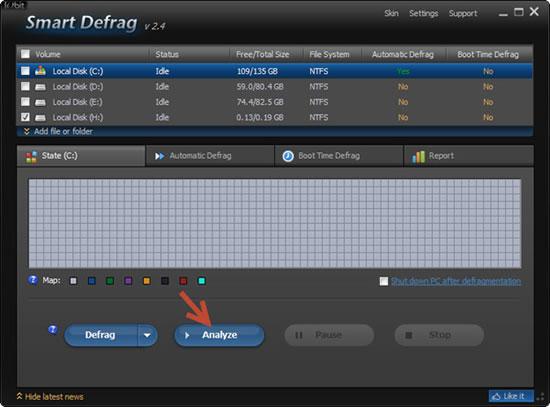
4. StepNow click on Defrag to defragment the entire hard drive. Wait until the process in completed.
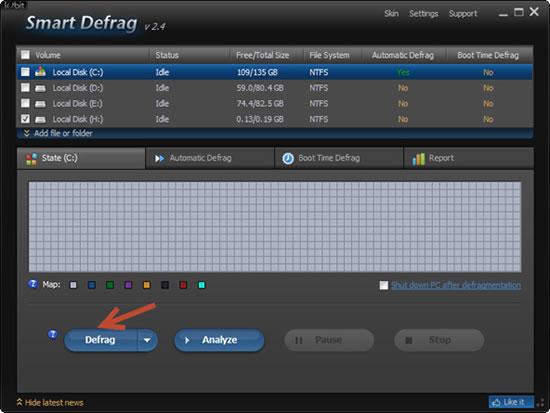
Conclusion
To see how defragment has helped in improving your system performance, restart your system. This should definitely improve CPU performance, speed and other functions.

