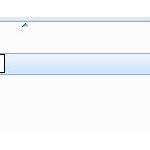 As it happens, I ran into quite a problem the other day when creating folders via the Windows explorer it did not auto-refresh the explorer. Here’s what worked for me to fix this bug
As it happens, I ran into quite a problem the other day when creating folders via the Windows explorer it did not auto-refresh the explorer. Here’s what worked for me to fix this bug
The symptom: When creating a folder you have to press F5 to make it show up – this is known as the auto-refresh bug and is one of the most annoying Windows bugs that never has been fixed. However, the most reliable solution is to remove all network drives, reset your internet adapters via the device manager and make sure that nothing can slow down the explorer (e.g. other hidden connections!)
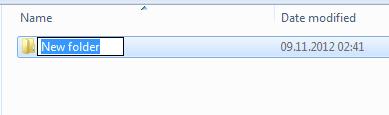
Picture: You have to press F5 to see newly created folders – the explorer simply stops refreshing or at least it seems to be the case
Remove Network Drives! Remove Virtual Ethernet Adapters
- TIP: Read this tutorial if you do not know how to disconnect and remove mapped network drives
Luckily, I keep a lot of backups of my explorer.exe – which I modify frequently. So, you should also try to restore an old explorer.exe – But if you don’t have a backup you can easily fix this problem following the steps below
1. Step Open an elevated!! command prompt
2. Step Enter sfc.exe /scannow
3. Step Open the Windows Explorer and remove ALL network drives and mapped drives that are unavailable – this often fixed the problem for me
4. Step Remove virtual ethernet adapters if you have any e.g. the virtual IOmega adapter – no worries it will auto-reinstall if you reboot
Alternative Solutions
Other solutions include:
1. Step Disabling Libraries using a registry tweak
2. Step Creating New User Account (workaround!)
3. Step Deleting Other Network Locations (if you added some shared folders, simply click on “Computer” within the explorer and then delete the folder listed under network locations)
3. Step Re-installing Windows (last resort)


I have been using Windows 7, on 2 laptops plus 1 desktop, since its release in July 2009.
For the desktop, I have an image saved that I’ve been using for the last year or so and I re-install using it every so often. 3 days ago was one of those occasions and for the first time in over 3 years this “refresh bug” showed itself. I didn’t know it existed until now!
NOTHING else has changed… the image is the same, the PC is the same, no peripherals have changed. So I’ve spent the last 3 days experimenting and I have re-installed, from the image and the DVD, loads of times and everytime the bug exists! WHY has it shown up now? I thought of something downloading during install, so I disconnected the internet! Still the bug persists… HOW?
This makes no sense at all! I have researched this and come up with nothing; except this site whjich seems to have the latest mention of it! I’m hoping that we may come up with a solution once and for all!
Regards to all,
Mike