 Internet Explorer 10 is one of the best Microsoft’s browser, but if it’s slowing down you will learn how to speed up IE10 quite a bit below!
Internet Explorer 10 is one of the best Microsoft’s browser, but if it’s slowing down you will learn how to speed up IE10 quite a bit below!
Making Internet Explorer 10 Faster: Disable Extensions, Clear Browsing History, Limit Temp Files Disk Usage
1. Step Open the Desktop by clicking Desktop tile on the Start Screen.
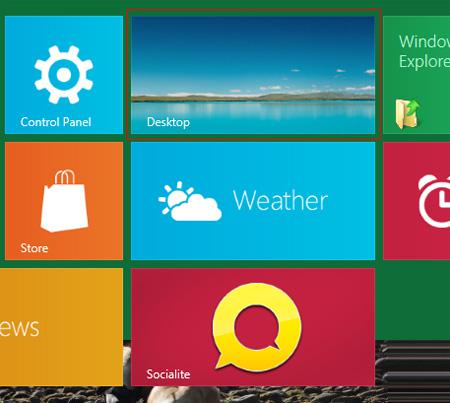
2. Step Next, click on the Internet Explorer 10 icon on the task bar to open IE 10. If you do not have IE icon on your taskbar then click on the Search and type Internet Explorer in Search box and click on IE icon.
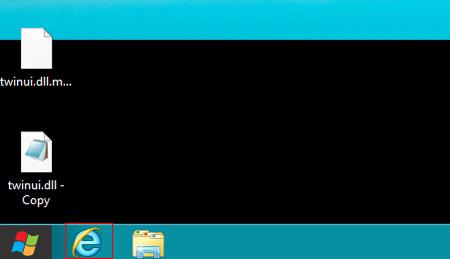
3. Step With these tips you will notice your Internet Explorer 10 performing faster than earlier. The speed issues can be resolved with these following tips. Remove unwanted extensions. To remove unwanted extensions, click on Tools icon (Alt+X) on the tool bar. Then click on Internet Options. Manage add-ons to see the add-ons you’ve installed. If you spot anything you no longer need, click it and select Disable.

4. Step Next, click on the Programs tab and then click on the Manage add-ons.
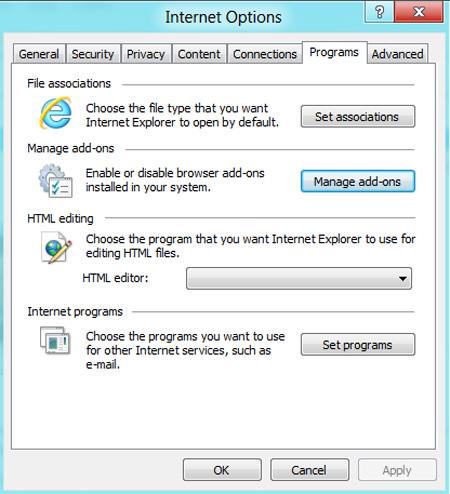
5. Step Next, Disable those extensions, search providers, accelerators, tracking protection which ever are not necessary for you. Click the item you want disable and click on the Disable button. Then click on Close.
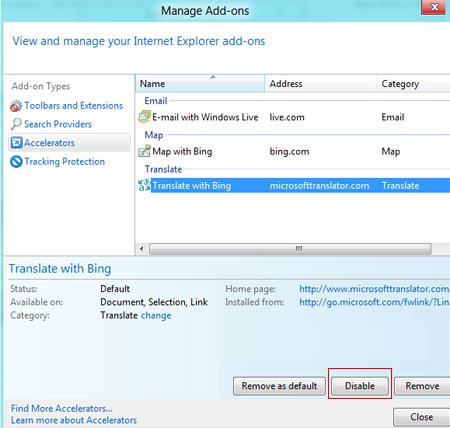
6. Step Some sites you visit might reconfigure your Internet Explorer 10 to check for a newer version of a website every time you visit it. This process will slow down your Internet Explorer 10. To modify settings, click on Tools icon (Alt+X) >> Internet Options. Then click on General tab and Settings under Browsing history.
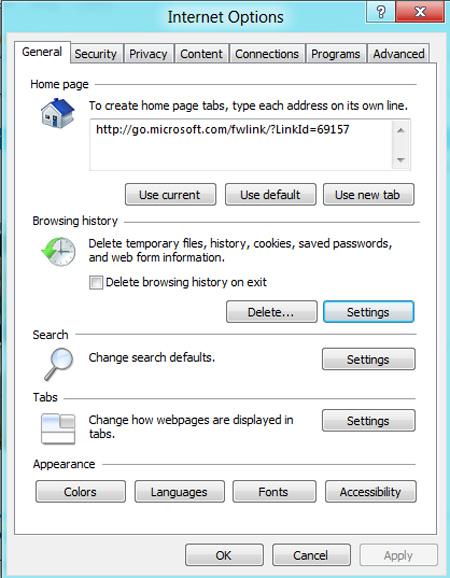
7. Step Next, check/select Automatically and also set Disk space to use to 100 MB and then click on the OK button.
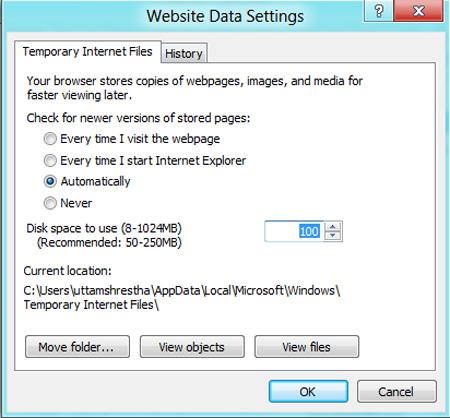
8. Step Clean history, cookies, temp files. Sometimes you might need to clean your history, cookies, temp files to make your IE perform faster. To do this, click on Tools icon (Alt+X) >> Safety >> Delete browsing history.
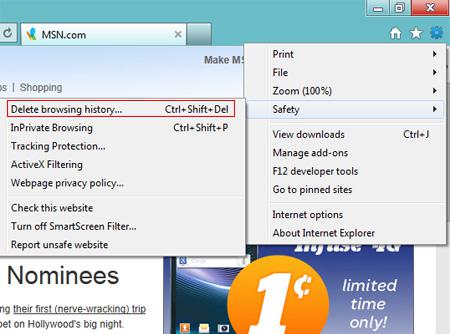
9. Step Check / select Preserve Favorite website data, Temporary Internet files, website files, Cookies, History, Download History and then click on the Delete button.
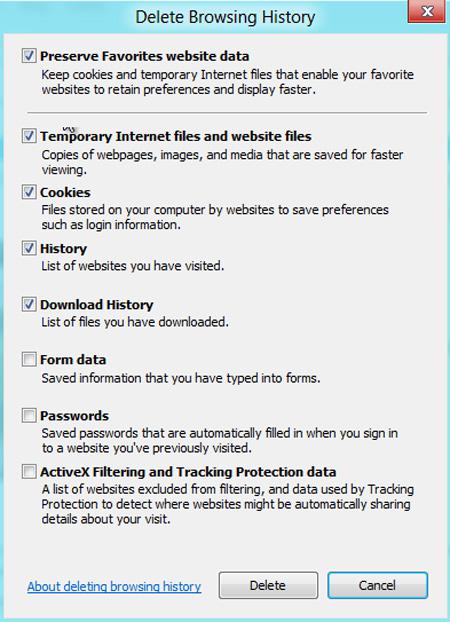
9. Step Turn on Pop-up Blocker because sometimes unwanted pop-ups may consume your bandwidth, slowing the Internet Explorer 10. To turn on Pop-up blocker, Click Tools >> Internet Options >> Privacy and then check Turn on Pop-up Blocker. Also, tick / check ‘Never allow websites to request your physical location’. Then click on the OK button. These are few tips to speed up Internet Explorer 10. There might be other tips too.
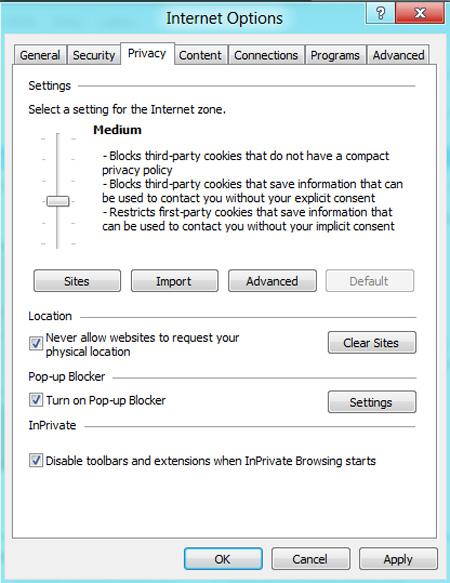
Conclusion
Internet Explorer 10 is one of the best browser but it still it might slow down sometimes. Follow the tips provided in this tutorial to speed up your Internet Explorer 10.

