Linux,Apachche,MySQL and PHP websites and applications can easily be developed on Windows too. Here’s how to get started.
Developing LAMP Apps On Windows
There are numerous ways you can develop LAMP (Linux, Apache, MySQL, PHP) websites and applications on Windows Operating Systems
While a lot of people do use WAMP and XAMPP stacks, they can be both inefficient and unstable.

A better way to do it is by using Linux-based virtual machine stacks with preinstalled and preconfigured tools. In this step by step, Turn-Key Linux stacks and Oracle VirtualBox for virtualization will be used respectivley.
Step 1
Download LAMP stack from the following source – http://www.turnkeylinux.org/lampstack . Choose the ISO file you will be using.
Once done you can download VirtualBox from here – https://www.virtualbox.org/wiki/Downloads

Install VirtualBox after it has been downloaded.
3. Step
Click “New” to create a new virtual machine. Give it a name, choose Linux and Ubuntu 64 bit as your OS. Assign it 1024MB or more of RAM.
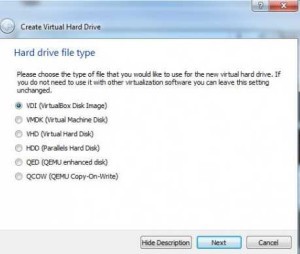
Create a virtual hard drive, pick VDI (VirtualBox Disk Image) as hard drive type. Make it a fixed size and assign at least 4GB. Fixed size disk drives take up more space and more time to create, but they are faster to work with.
Step 4
Once you are done with virtual machine creation, but before you actually install the OS, you need to set up network. Select your newly installed virtual machine, then click on “Settings” button. In Network section, on Adapter 1 tab, change “Attached to” from NAT to Bridged. It will allow virtual machine use your computer’s Internet and LAN connection
5. Step
Clink on “Start” button to boot up your virtual machine. When asked for a boot image, navigate to your previously downloaded ISO file. Hit ENTER to select “Install to Hard Disk”. For “Partitioning Method”, pick “Guided – use entire disk and set up LVM”.
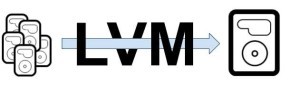
Answer “Yes” to ‘Write the changes to disks and configure LVM”. Hit “Ok” and answer “Yes” to the next two questions. Also say “Yes” to GRUB boot loader install.
6. Step
Restart your virtual machine. You’ll be asked to choose your root user and MySQL server passwords.
Skip Turn-Key Backup and Migration setup. Install security updates. You should be given access IP addresses. You should now be all set!

