Let’s say you want to download and install some Steam games, but your C: partition is full, you can then follow this tutorial, change the download location by moving some of your games to D: and create a symbolic link to virtually keep all of your games in the same place.
![]()
Short: What are symbolic links
Symbolic links are links that can point to actual files and directories. They can be used to copy an identical file/folder to another place on the hard drive without actually copying the file/folder. Handy if you want to save space.
Tip: If you’d rather not use symbolic links in Windows 7 you can also simply move the entire Steam folder to another directory, uninstall Steam, re-install Steam and choose the new directory. All of your games will stay untouched. Steam does NOT support having multiple download locations. This would be a rather nice feature. However, it is possible to virtually change the download location in Steam via symlinks. More below.
Tip for NON-techies: Before you follow this tutorial, you may want to consider downloading this freeware tool that allows you to create symlinks via a GUI (interface). For non-techies this will make it a lot easier I guess, although the syntax is very simple and you can learn it in 2 minutes below.
Move Steam Game(s) To New Download Location
1. Step Open up C:\Program Files (x86)\Steam\steamapps\common and possibly C:\Program Files (x86)\Steam\steamapps\[email protected]
2. Step Figure out which games you want to move to (D:). You could use one of the free disk analyzer for Windows .
3. Step Actually move the games to D: or create a subdirectory for all your Steam games, e.g. D:\Steam\games\. This directory can have any name, but do not change the name of the actual game folder!
What we need to do is to create a hard link to a directory. In order to that we are going to use the command prompt command mlink.
Learn MKLINK Command Line Options Or Use Symlinker Freeware
You don’t need to know much about Mklink to create symbolic links in Windows 7. All you need to know is how to create hard links to a directory. Here’s an example:
mklink /D C:/path/to/symlink D:/path/to/realfile
Read this for more infos: mklink command and creating symbolic links in Windows 7
However, if you don’t like the command prompt, you can use this freeware tool to create symlinks via GUI:
MKLINK: Windows 7 GUI
Moving Audiosurf Or Any Other Game To New Download Location
4. Step In this example I am going to move audiosurf to D:\ and create a symbolic link in C:\Program Files (x86)\Steam\steamapps\common that points to D:\audiosurf.
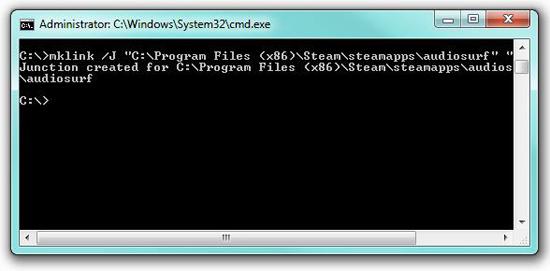
5. Step Open an elevated command prompt. Then enter mklink /J “C:\Program Files (x86)\Steam\steamapps\common\audiosurf” “D:\audiosurf” – Change the paths to suit your needs. Make sure that D:\audiosurf or whatever game you copied to D: actually exists.
Final Tips:
Tip: You can delete the junction point (it will have a shortcut arrow icon) without deleting the actual folder.
Tip: Don’t forget to add the quotation marks to the filepaths or use relative paths after cd’ing to the path or you will get a syntax error.
There are probably other ways how to change the download directory in Steam or Valve might add support for multiple download location in the near future.

