RAID drives are great, but physical drives are not always an option, then it might be a good idea to create a mirrored RAID drive using the Windows 8 partitioning tool
Open The Disk Partitioning Tool
1. Step Open the Start Screen and hit CTRL + F and then enter “hard” to search for hard disk settings:
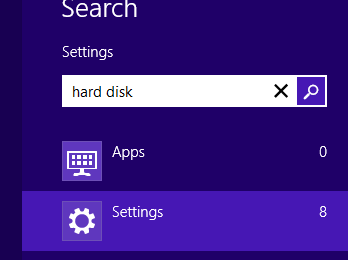
2. Step Click the option Create and format hard disks
3. Step Locate the drives you want to turn into a mirrored drive and then right-click on one of the drives and select Create Mirrored Drive
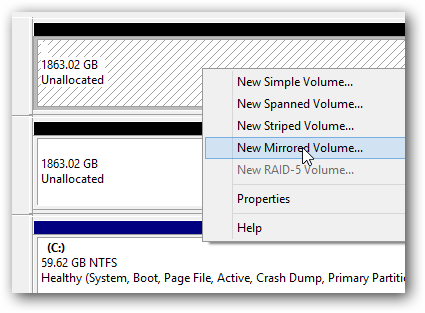
4. Step Follow the Wizard and enter the disk space of the mirrored drive, preferably you should be using all of the disk space for the drive to avoid problems
5. Step Your disks will be converted to dynamic disks. Apparently, you are unable to install operating systems on dynamic drives, so make sure you have a spare drive to install Windows 8 on if you are not using the current drive your OS is on
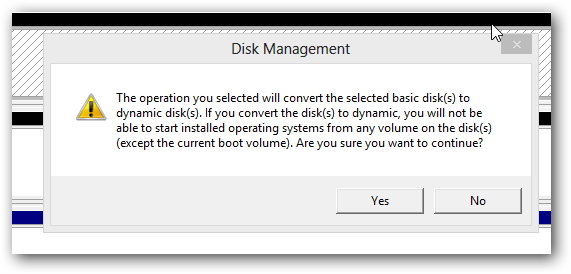
6. After confirming with YES Windows 8 will create a mirrored RAID drive
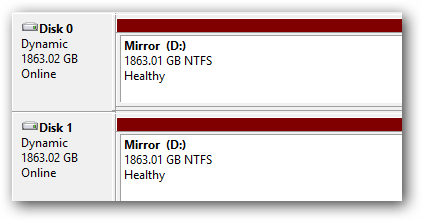


I don’t even have an option in windows 8.1 for mirror disk. It’s not even greyed out because the words “mirror Disk” doesn’t exist. Do not all editions of windows 8.1 make this available?