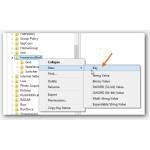 By now most users should be aware of Windows 8’s shortcuts. If you don’t want the charms bar to appear when swiping over the “hot” corners of your screen or device, try this tweak
By now most users should be aware of Windows 8’s shortcuts. If you don’t want the charms bar to appear when swiping over the “hot” corners of your screen or device, try this tweak
One of our visitors asked this interesting question on how to tweak the Windows 8 Start Screen – if you have one too, ask here
Creating Registry Key “EdgeUI” To Disable It
1. Step Open the registry editor
2. Step Uncollapse the folders you see in the registry editor, this is the path you need to uncollapse:
HKEY_CURRENT_USER\Software\Microsoft\Windows\CurrentVersion\ImmersiveShell\
3. Step Once located, right-click on the folder / key ImmersiveShell and click New
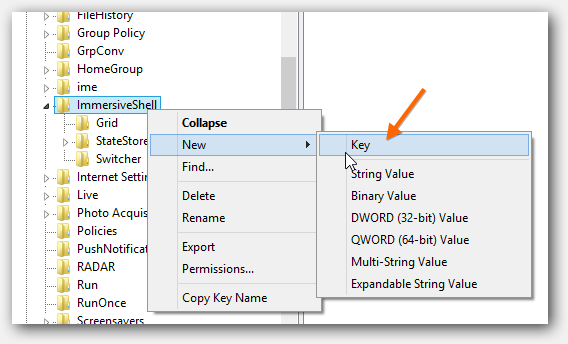
4. Step Enter EdgeUI as the name of the new registry key
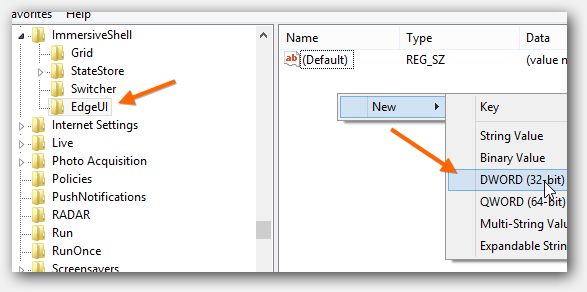
5. Step Now, while EdgeUI is selected, right-click into the white area on the right and click Create -> DWORD (32-Bit) – no, you do NOT create a 64-bit key on 64-bit systems, this key simply stores a value storing either 0 or 1 does not require the length of a 64-bit key
6. Step Enter DisableCharmsHint as the name
7. Step Double-click on the newly created key and enter 1
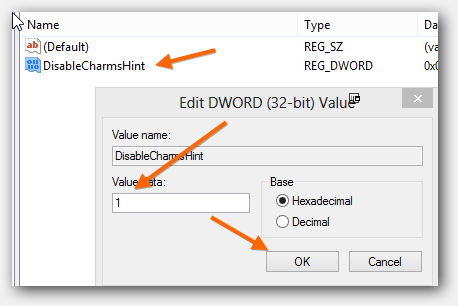
8. Step Done you’ve successfully disabled the Charms bar hint – press Windows key + C if you still need it to appear
For more useful registry keys, read through our extensive list of over 50 Windows registry keys

